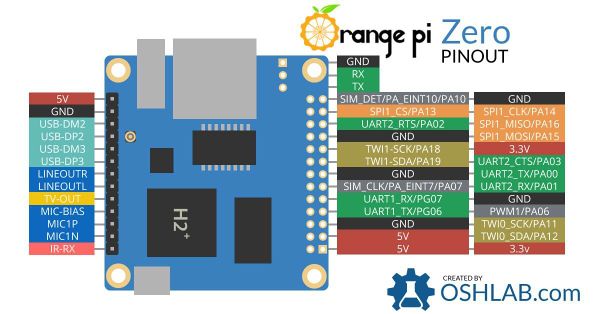-
Info
Hier staat de copy uit mijn hand aantekeningen, met blz nummers schrift. Kijken mag, vragen mag...maar niets veranderen
Pagina van f4vsj, notities config, utilities enz.
This is a copy of my personal notes, I assembled over the time i'm discovering SVXlink on a linux Orange PI; Raspberry Pi For sure it's NOT complete, maybe not updated, maybe with errors...
have a look; maybe you find some hickups,bugs or errors Use the info and if you want more details, just give me a call on the RRF or email: f4vsj@florhans.bzh
Admin rrf
Dev/App/Local Storage/rrf...8080
admin en CALL
Admin refl
r Re: reflector admin Hello
il n'a suivi mais pas dans la doc dans /home/Admin/listing reseaux Reflector mais dans les fait oui. donc pour le configurer : ### Admin ### echo "HOST=rrf2.f5nlg.ovh" >>/etc/spotnik/svxlink.admin echo "AUTH_KEY=Magnifique123456789!" >>/etc/spotnik/svxlink.admin echo "PORT=5302" >>/etc/spotnik/svxlink.admin faire un restart.admin ou utilisé le restart.reg . les entrée dans le Logic.tcl et éventuellement la modif dans le GUI
--
- !/bin/bash
- DTMF 130 RRF #
- Stop svxlink
if pgrep -x svxlink >/dev/null then
pkill -TERM svxlink pkill -f timersalon
fi
- Save network
echo "admin" > /etc/spotnik/network
- creation du svxlink.admin
rm -f /etc/spotnik/svxlink.admin sleep 1 cat /etc/spotnik/svxlink.cfg >/etc/spotnik/svxlink.admin
- coipe du host pour le reflector
echo "HOST=rrf2.f5nlg.ovh" >>/etc/spotnik/svxlink.admin echo "AUTH_KEY=Magnifique123456789!" >>/etc/spotnik/svxlink.admin echo "PORT=5302" >>/etc/spotnik/svxlink.admin
sleep 1
- Clear logs
> /tmp/svxlink.log
- Launch svxlink
svxlink --daemon --logfile=/tmp/svxlink.log --pidfile=/var/run/svxlink.pid --runasuser=root --config=/etc/spotnik/svxlink.admin sleep 1
- Enable propagation monitor module
echo "10#" > /tmp/dtmf_uhf echo "10#" > /tmp/dtmf_vhf
pensez a désactivé le raptor avant , c'est un salon inconnu pour lui . 73" JP / F5NLG
Le 26/04/2020 à 12:35, Jean-Francois - F1EVM a écrit : Hello,
Tu parlais récemment du salon Admin :
J'ai voulu reconfigurer, mais je m'aperçois qu'il n'a pas dû suivre les évolutions en même temps que les autres salons.
dans le rc.local :
- salon satellite
svxreflector1 --daemon --config=/etc/svxlink/svxreflectorSat.conf --logfile=/tmp/svxreflectorSat.log
et dans le fichier /home/ADMIN/listing reseaux Reflector :
- Admin ###
echo "HOST=rrf2.f5nlg.ovh" >>/etc/spotnik/svxlink.admin echo "AUTH_KEY=Magnifique123456789!" >>/etc/spotnik/svxlink.admin echo "PORT=5300" >>/etc/spotnik/svxlink.admin
Je pense qu'il faut remettre ça au goût du jour. Ça devait être fait avec la version précédente du reflector.
Et je pense qu'il va être de plus en plus intéressant qu'on puisse avoir cette option pour s'isoler. Surtout qu'avec le Raptor on est vite repéré !! ;)
73s JF -- Jean-Philippe Piers F5NLG "7 rue du guic" 22810 Belle isle en terre skype: jppiers Gsm: 06.99.38.48.44
Admin 540.conf
RRF2
cd /etc/svxlink nano pg540.conf
SQL_TIMEOUT=6000
Admin call restriction log
PG540 on RRF2
/tmp/pg540.log
/root/errorsRegex/errorsRegex.log
view last
tail -Fn +1 errorRegex.logs 19 Aug 2023 86.92.255.228 1 van joop
14 sept 2023 86.94.11.32 (BE) HB9CVG-M H (NH) PE1MWL-540 V (NH) PE1MWL-VHF V (NH) PE1MWL-V V
trace ip adress:
https://www.ipaddress.com/
Armbian Monitor
armbianmonitor -m (temperature)
interresantes:
https://newini.wordpress.com/2017/08/13/control-orange-pi-zero/
Alsamixer (11)
sudo alsactl store
Alsamixer settings OPI (45)
hotspot: line out 63 micboost 38 dac 83
F5
linout 55 linout 55 Adc input 0 Adc input 0 Audio ad MM adda drc OFF Audio ad MM adda loop OFF Audio li MM linein in OFF Audio li 00 lineout Lineout (45) 55 boost stage output mixer Mic 1 14 boost amp gain ctrl Mic 1 14 boost amp gain ctrl Mic 1 G 0 boost stage output mixer Mic 1 G 0 boost stage output mixer Mic 2 0 boost stage output mixer Mic 2 0 boost stage output mixer Mic 2 G 0 boost output mixer CTRL Mic 2 G 0 boost output mixer CTRL Audio CA main mic and capture mode F6
MDMI Audio format PLM
Alsamixer settings RASPI2 (33)
* speakers 100<>100 in taky 00
* mic 14 00 from talky
* capture LR 15
* autogain MM
antenne spotnik 70cm
whip 164 mm: 434.550 1/4 lambda
orig:
29 spires 4mm phi: 12.56*29=364mm
Audio-sh OPI (47)
amixer -c 0 cset numid=6 78%
numid=4 12%
Balena Etcher
Boot of OPI
| 1 | Action | Command | File | More info |
|---|---|---|---|---|
| 2 | Power on OPI | After power-up, the A10/A20 boots from an integrated, non-replaceable 32 KiB ROM chip (Boot ROM or BROM). This could be considered the primary program-loader. | ||
| 3 | 1. FEL Mode | See:http://linux-sunxi.org/BROM | ||
| 4 | 2. eGON.PRM | |||
| 5 | boot loader on SD-Card (MBR) | boot | ||
| 6 | grub | /boot/grub | ||
| 7 | load kernel | Initrd.img*-4.19-05-amd64 | ||
| 8 | initramfs | Abbreviated from “initial RAM file system” | ||
| 9 | read | /etc/rc0.d | ||
| 10 | starts applications | |||
| 11 | i.e. lighttpd is the webserver | etc/rc0.d/@K01lighttpd | ||
| 12 | And here it gets interresting | |||
| 13 | Execute rc.local | /etc/rc.local | ||
| 14 | 1. Starts restart | /etc/spotnik/restart | ||
| 15 | Restart reads last used network ID | /etc/spotnik/network | Which is pg540 | |
| 16 | and launch restart.540 | /etc/spotnik/restart.540 | Switch to the requested network/reflector | |
| 17 | 1. Connect to reflector | Host,Key,Port=... | /etc/spotnik/restart.540 | |
| 18 | 2. clear all logfiles | > /tmp/svxlink.log | ||
| 19 | 3. launch svxlink | svxlink | ||
| 20 | 1. writes logfile to | --logfile=/tmp/svxlink.log | /etc/spotnik/restart.540 | |
| 23 | from here you can read the logfile | or via pg540 program: | ||
| 24 | 2. you can read config in | viewsvx | /etc/spotnik/*viewsvx | Line 03. See the Spotnik logfile, |
| 25 | 4. read the config for svxlink | -config=/etc/spotnik/svxlink.540 | /etc/spotnik/svxlink.540 | |
| 26 | insert Call,Location etc | /etc/spotnik/svxlink.540 | ||
| 27 | 2. Starts GUI | make start | /opt/spotnik/gui | |
| 28 | Waits 10 secondes to publish website | Sleep 10 | ||
| 29 | 5. Say connected to … | |||
| 30 | 6. say the IP address | sayip | /usr/share/svxlink/event.d/logic.tcl | Line 416 |
/var/run/dmesg.boot journalctl journalctl -u <service-name> -b journalctl --list-boots
Boot-repair install
Install boot-repair on Debian from Ubuntu PPA
This post is mainly so I remember how this worked myself, but I maybe it’ll be useful for others as well. boot-repair is a tool that helps you get your GRUB settings right post installation. I need it to get dual installations right.
Ready-made script (installs requirements, adds PPA and installs boot-repair itself):
apt-get install software-properties-common python-software-properties -y add-apt-repository ppa:yannubuntu/boot-repair # sed -i 's/wheezy/trusty/g' /etc/apt/sources.list.d/yannubuntu-boot-repair-wheezy.list sed -i 's/jessie/trusty/g' /etc/apt/sources.list.d/yannubuntu-boot-repair-jessie.list apt-get update; apt-get install -y boot-repair; boot-repair
Notes: Copy code into a new file, e.g., via vim boot-repair-insta.sh (use your favorite editor obviously; nano, mousepad, gedit are options you can try ad-hoc. If you’re stuck here, you may want to reconsider dual booting however; sorry) Execute via sudo ./boot-repair-insta.sh Adjust debian and ubuntu versions before using (jessie / wheezy / trusty here)
Sources:
http://www.webupd8.org/2014/10/how-to-add-launchpad-ppas-in-debian-via.html
https://help.ubuntu.com/community/Boot-Repair
Call
call in [Simplexlogic]
[LocationInfo]
[ReflectorLogic]
Create NEW image for OPI PG540?
All details
Prepare the image first:
On main computer
1) Download the latest image
On the ftp server
@ 19feb2021: spotnik-3.1.1_opi from 06dec2020 or spotnik-4.1_opi from 31dec2020
2) Etcher: Create sd-card
Balena etcher 1.5.100
3) Gparted: expand partition to max
V0.32.0
partition resize: to max
OF AUTO AT BOOT
4) Boot on Orange Pi
5) Angry Ipscanner: Get IP adress
p.ex. 192.168.1.42
6) in SSH terminal
run Armbian-config
System, CPU: * cpu 240-816 ondemand * update upgrade Locales: * locales: or get root and type dpkg-reconfigure locales - disable FR - en_US.UTF-8
* Keyboard optional: dpkg-reconfigure keyboard-configuration * Hostname -right hostname * mirror -automated * exit armbian-config * uname -a - Linux spotnikv31 4.19.62-sunxi #5.92 SMP Wed Jul 31 22:07:23 CEST 2019 armv7l GNU/Linux
7) In webgui
* call * country/dep * Hotspot
8) in SSH Terminal
configure internal reflector mc: * /etc enable Reflector on in rc.local * /usr/bin add view_ref in spotmenu * /etc/spotnik create view_ref /tmp/svxreflector.log * /etc/spotnik config reflector in svxlink.conf/cfg * reboot: enables reflector
mc: * check spotmenu, view_ref * config restart.reg: ref * config svxreflector.conf: port auth_key * activate restart.reg * check view_ref
* login to reflector with 2nd system * check view_ref on first system
* add pg540 in spot menu
9) MOTD
* /etc/update-motd.d * *10: * TERM=linux toilet -f standard -F gay Spotnik 3.1.1 name what you want * *50: * printf ' > Spotnik v3.1 Buster < type "spot" to enter config menu reboot/check
10) wav errors
error in sxvlink logfile: *** WARNING: Could not find audio clip "Hz" in context "Core" Sound files : /usr/share/svxlink/sounds copy hz.wav to Hz.wav
also time.wav missing, the time is
11) check 60+11
rename /usr/share/svxlink/events.d/local/Locale.tcl to Locale.tcl.fr copy /usr/share/svxlink/events.d/locale.tcl to Locale.tcl.en #capital L!!) copy /usr/share/svxlink/events.d/locale.tcl # this is the EN to /usr/share/svxlink/events.d/local/Locale.tcl # (Capital L!!) result 71
add pg540 and 540 dtmf change naming to ..network change check svxlink logfile
.
13) svxconf etc adapt
* timersalon.old * RRFRaptor.old * Rx1: Distorsion detected! Please lower the input volume! peakmeter=0 * version: 3.1.1.en by f4vsj * restart all # timersalon * say ip
* pg540 refl: (old)
# compte du host pour le reflector echo "HOST=137.74.192.234" >>/etc/spotnik/svxlink.540 echo "AUTH_KEY=pg540@Network" >>/etc/spotnik/svxlink.540 echo "PORT=31540" >>/etc/spotnik/svxlink.540
echo "HOST=rrf2.f5nlg.ovh" >>/etc/spotnik/svxlink.540 echo "AUTH_KEY=pg540@Network" >>/etc/spotnik/svxlink.540 echo "PORT=31540" >>/etc/spotnik/svxlink.540
13)DTMF
* 104 --> 540
14)WEBGUI
opt/spotnik/gui make stop change webpages make make start
/components/Navigation.js:
<a className="navbar-brand"> <img src="../static/spotnik.svg" height="30" /> PG540 Spotnik
Index:
Traduction networks
layout:
tilte pg540 Spotnik logo sputnikblue
Navigation:
Spotnik V3.1.1
configuration
countrie list airport list : https://en.wikipedia.org/wiki/ICAO_airport_code added M MOBILE
15) Logic.tcl
usr/share/svxlink/events.d/local/Logic.tcl
# 540 PG.540
if {$cmd == "540"} {
puts "Executing external command"
playMsg "Core" "online"
exec nohup /etc/spotnik/restart.540 &
return 1
proc sayIP {} {
set result [exec /etc/spotnik/getIP]
puts "$result"
regexp "(\[0-9]{1,3})\.(\[0-9]{1,3})\.(\[0-9]{1,3})\.(\[0-9]{1,3})" $result all first second third f...
playSilence 100 playNumber $first playSilence 100 playMsg "default" "decimal" playSilence 100 playNumber $second playSilence 100 playMsg "default" "decimal" playSilence 100 playNumber $third playSilence 100 playMsg "default" "decimal" playSilence 100 playNumber $fourth
playSilence 500;
# Speak network IPs
if {$cmd == "93"} {
sayIP
return 1
}
# speak 540 number
if {$cmd == "540"} {
playMsg "default" "decimal"
playNumber "Default" "5x"
playMesg "Default" "40"
}
16) V3.11 beta bugs and redo
date:2802
spot menu:
add 540 dtmf spotmenu translate
crontab:
meteo 7.50 etc 50 07,...
webgui:
dtmg 540 not working?
blokjes iets groter index.js r188 150 to 180 px, OK DONE
naam projectgroep .540 network, OK DONE
Add files:
dwagent.sh in root? or
gps/aprs:
add soft: gpsd and gpsmon add script(s) in /opt/gps/scripts
add soft:
dcfldd (sudo apt-get install -y dcfldd)
Meteo:
*** WARNING: Could not find audio clip "-0" in context "Default"
DTMF 540!ma
pense bete
APRS !!
NPM ??
╭───────────────────────────────────────────────────────────────╮ │ │ │ New major version of npm available! 6.14.11 -> 7.5.4 │ │ Changelog: https://github.com/npm/cli/releases/tag/v7.5.4 │ │ Run npm install -g npm to update! │ │ │ ╰───────────────────────────────────────────────────────────────╯
CREATE IMLAGE NOW
root@thnikpad:/home/jp/Bureau# dcfldd if=/dev/mmcblk0 of=spotnik-3.0_buster_opi.img 245760 blocks (7680Mb) written. 245760+0 records in 245760+0 records out root@thnikpad:/home/jp/Bureau# chown jp.jp spotnik-3.0_buster_opi.img root@thnikpad:/home/jp/Bureau# modprobe loop root@thnikpad:/home/jp/Bureau# losetup -f /dev/loop0 root@thnikpad:/home/jp/Bureau# losetup /dev/loop0 spotnik-3.0_buster_opi.img root@thnikpad:/home/jp/Bureau# partprobe /dev/loop0 root@thnikpad:/home/jp/Bureau# gparted /dev/loop0 Unit tmp.mount does not exist, proceeding anyway.
###### ici je réduit au maximum la taille de la dernière partition et je rajoute 200-300mb de libre pour que ça puisse booter ! ====================== libparted : 3.2 ====================== root@thnikpad:/home/jp/Bureau# losetup -d /dev/loop0 root@thnikpad:/home/jp/Bureau# fdisk -l spotnik-3.0_buster_opi.img Disk spotnik-3.0_buster_opi.img: 7,5 GiB, 8053063680 bytes, 15728640 sectors Units: sectors of 1 * 512 = 512 bytes Sector size (logical/physical): 512 bytes / 512 bytes I/O size (minimum/optimal): 512 bytes / 512 bytes Disklabel type: dos Disk identifier: 0x449f96d0 Device Boot Start End Sectors Size Id Type spotnik-3.0_buster_opi.img1 8192 4098047 4089856 2G 83 Linux
#### je copie / colle la 2eme valeur du fdisk et je rajoute +1 secteur root@thnikpad:/home/jp/Bureau# truncate --size=$[(4098047+1)*512] spotnik-3.0_buster_opi.img root@thnikpad:/home/jp/Bureau# ls -l spotnik-3.0_buster_opi.img #### je vérifie la taille obtenue +- 2Go -rw-r--r-- 1 jp jp 2098200576 août 22 14:10 spotnik-3.0_buster_opi.img
7zip image...
1. To create an .7z archive file, use "a" option. The supported archive formats for creation are 7z, XZ, GZIP, TAR, ZIP and BZIP2. If the given archive file exists already, it will “add” the files to an existing archive, instead of overwriting it.
$ 7z a hyper.7z hyper_1.4.2_i386.deb
2. To extract an .7z archive file, use "e" option, which will extract the archive in the present working directory.
$ 7z e hyper.7z
3. To select an archive format, use -t (format name) option, which will allows you to select the archive format such as zip, gzip, bzip2 or tar (the default is 7z):
$ 7z a -tzip hyper.zip hyper_1.4.2_i386.deb
4. To see a list of files in an archive, use "l" (list) function, which will displays the type of archive format, method used, files in the archive among other information as shown.
$ 7z l hyper.7z
5. To test the integrity of an archive file, use "t" (test) function as shown.
$ 7z t hyper.7z
10. To set a password to an archive file, use -p {password_here} flag as shown.
$ 7za a -p{password_here} tecmint_secrets.tar.7z
https://www.tecmint.com/7zip-command-examples-in-linux/
Crontab
@ /etc/crontab
Bonjour
Au cas où,
en faisant lancer la commande reboot par le compte root en ajoutant dans le fichier /etc/crontab la ligne suivante :
0 5 * * 1 root reboot
puis en redémarrant le service cron
Le tout pourrait être fait en lançant la ligne de commandes suivante :
echo -e "\n0 5 * * 1 root reboot" >> /etc/crontab && service cron restart
- - - - -
- reboot every night at 03h00; restart.540
0 3 * * * root reboot 3 3 * * * root /etc/spotnik/restart.540
crontab -e # op 18, reflector 0 4 * * * pkill svxreflector 1 4 * * * rm -f /tmp/svxreflector.log 2 4 * * * svxreflector --daemon --logfile=/tmp/svxreflector.log --config=/etc/sp
mc /etc/crontab # Unlike any other crontab you don't have to run the `crontab' # command to install the new version when you edit this file # and files in /etc/cron.d. These files also have username fields, # that none of the other crontabs do. # SHELL=/bin/sh PATH=/usr/local/sbin:/usr/local/bin:/sbin:/bin:/usr/sbin:/usr/bin # # m h dom mon dow user<>command 17 *<-->* * *<->root cd / && run-parts --report /etc/cron.hourly 25 6<-->* * *<->root<-->test -x /usr/sbin/anacron || ( cd / && run-parts --report /etc/cron.daily ) 47 6<-->* * 7<->root<-->test -x /usr/sbin/anacron || ( cd / && run-parts --report /etc/cron.weekly ) 52 6<-->1 * *<->root<-->test -x /usr/sbin/anacron || ( cd / && run-parts --report /etc/cron.monthly ) # # watchdog pour SVXLINK #0,5,10,15,20,25,30,35,40,45,50,55 * * * *<----> root /etc/svxlink/watchdog.sh # ici on restart le websdr toutes les heures . #6 0-23 * * *<->root /opt/restart.sh # friday 21.00 local BZH qso: 0 21 * * fri root /etc/spotnik/restart.urg
See :crontab guru
see: crontab_generator
CP210x to ttyUSB0 (34)
screen /dev/ttyusb0 115200 exit: ctrl+a and \
sudo chmod 666 /dev/ttyUSB0
CSS stylesheet
Box
https://developer.mozilla.org/en-US/docs/Web/CSS/CSS_Box_Model
overflow
https://developer.mozilla.org/en-US/docs/Web/CSS/overflow
padding
https://developer.mozilla.org/en_US/docs/Web/CSS/padding
width
https://developer.mozilla.org/en_US/docs/Web/CSS/width
DASHBOARD DL (25)
config.php --> --> /etc/logfile.log
DDRescue CLI (21)
sudo ddrescue -D --force xx.img /dev/sdx(b)
-d i-direct direct access to INfile
-D o-direct direct access to OUTfile
--force force owerwrite outfile when OUT= device or path
!!! ddrescue (source)---> (dest) (logfile)!!!
ook (44)
ddrescue -D --force xx.img /dev/sdx (b)
ddrescue -D --force /dev/sdx xx.img
of
drescue -D --force /dev/mmcblk0 xx.img en !!!niet mmcblk0p1!!!!
see gparted for naming
Decimal Dash
in /usr/share/svxlink/event.d/local/logic.tcl
417 sayip dash-->decimal
DHCP Server on raspi B
dnsmasq ok 192.168.2-254
DTMF Codes (13)
/usr/share/svxlink/event.d/local/logic.tcl
450 93 ip 465 939 on/off 471 94 481 95 492 96 rrf 501 97 fon 510 98 tec 518 99 urg --> 112? 529 100 sstv 534 101 codec2 542 102 el 540 540 104 stop rrf 104 start rrf 106 free
417 dash --> decimal point in ipaddress
DMR ID
f4vsj 2080441
dwagent
/usr/share/dwagent/native/uninstall
Tu peux faire un copié/collé pour éviter les erreurs de frappe. attention de ne pas mettre d'espace, chaque caractère a son importance.
Attention ! Il n'y a pas de point devant. On commence directement par /usr/........
Si cette commande ne fonctionne pas tu peux essayer à la place celle-ci :
dwaguninstall
Bonsoir
pour ceux qui veulent installé dwservice :
dwservice qui est installé dans les distrib spotnik est obsolète et ne marche plus il faut le désinstallé et le re téléchargé pour l'installer , sinon ça ne fonctionne pas ... ./usr/share/dwagent/native/uninstall
wget https://www.dwservice.net/download/dwagent_generic.sh
chmod +x dwagent_generic.sh
https://superuser.com/questions/1683293/how-do-i-uninstall-dwagent-from-a-linux-machine
et suivre les étapes .
73" Jean-Philippe / F5NLG
https://github.com/Oros42/dwlive
https://www.tecmint.com/list-all-running-services-under-systemd-in-linux/
systemctl stop [servicename] systemctl disable [servicename] rm /etc/systemd/system/[servicename] rm /etc/systemd/system/[servicename] # and symlinks that might be related rm /usr/lib/systemd/system/[servicename] rm /usr/lib/systemd/system/[servicename] # and symlinks that might be related systemctl daemon-reload systemctl reset-failed It is possible that the systemd service 'wraps' the old style scripts in /etc/init.d, so you may want to clean that up too, but that is not where systemd services live.
Be aware that there are multiple locations where Systemd unit files are stored, notably /usr/lib/systemd/system and also /etc/systemd/system/. For reference see: access.redhat.com/documentation/en-US/Red_Hat_Enterprise_Linux/… –
I had also to remove /etc/init.d/[servicename] before running systemctl reset-failed –
Etcher
Evdev --> Plantronics
Ftp pg540 dir (46)
users: F4VSJ RP8
PE2JKO H@@rlem2018
GPS Coordinates NL
https://www.gps-coordinaten.nl
info
A symbol in the AX.25 Information field is a combination of a one-character Symbol Table Identifier and a one-character Symbol Code. For example, in the Position Report: Document Version 1.0.1: 29 August 2000 APRS Protocol Reference — APRS Protocol Version 1.091 Chapter 20: APRS Symbols @092345z4903.50N/07201.75W>088/036... !!! the forward slash / is the Symbol Table Identifier and the > character is the Symbol Code (in this case representing a “car” icon) from the selected table.
GUI Spotnik
/opt/spotnik/gui
*make stop <change webpages> *make *make start
add network in gui
in index.js add <option>...
keypad.js (pb OPI)
overflow auto-->scroll ok
max-height calc (100%-289px)OK
5P0N1K-->PG540
27 config.callsign NOK
Bonjour à tous,
Je viens de déposer dans le FTP, dans le patch V4.0 rc2, les fichiers pour la mise à jour de la page de configuration du GUI.
Avec cette version, les fichiers propres au numérique sont en principe modifiés en conséquence. Il n'est donc plus besoin d'exécuter config_initial.
/opt/Gestion_Menu/config-gui.sh /opt/spotnik/gui/lib/config.js /opt/spotnik/gui/pages/configuration.js
Après copie des fichiers, comme d'habitude :
cd /opt/spotnik/gui make stop rm package-lock.json make make start
Merci d'avance pour vos remarques.
73s Jean-François F1EVM
Gparted Ubuntu (20)
in terminal first: xhost -si:localuser:root
GRUB reinstall
https://howtoubuntu.org/how-to-repair-restore-reinstall-grub-2-with-a-ubuntu-live-cd
How to Repair, Restore, or Reinstall Grub 2 with a Ubuntu Live CD or USB
Grub 2 typically gets overridden when you install Windows or another Operating System. To make Ubuntu control the boot process, you need Reinstall (Repair/Restore) Grub using a Ubuntu Live CD.
Warning
Using the sudo command, especially from a Live CD can do serious damage to your system. Read all instructions and confirm you understand before executing any commands. When pasting into the Terminal, use Ctrl+Shift+V, NOT Ctrl+V.
Terminal Commands
Mount the partition your Ubuntu Installation is on. If you are not sure which it is, launch GParted (included in the Live CD) and find out. It is usually a EXT4 Partition. Replace the XY with the drive letter, and partition number, for example: sudo mount /dev/sda1 /mnt.
sudo mount /dev/sdXY /mnt
Now bind the directories that grub needs access to to detect other operating systems, like so.
sudo mount --bind /dev /mnt/dev && sudo mount --bind /dev/pts /mnt/dev/pts && sudo mount --bind /proc /mnt/proc && sudo mount --bind /sys /mnt/sys
Now we jump into that using chroot.
sudo chroot /mnt
Now install, check, and update grub.
This time you only need to add the drive letter (usually a) to replace X, for example: grub-install /dev/sda, grub-install –recheck /dev/sda.
grub-install /dev/sdX grub-install --recheck /dev/sdX update-grub
Now grub is back, all that is left is to exit the chrooted system and unmount everything.
exit &&
sudo umount /mnt/sys && sudo umount /mnt/proc && sudo umount /mnt/dev/pts && sudo umount /mnt/dev && sudo umount /mnt
Shut down and turn your computer back on, and you will be met with the default Grub2 screen.
You may want to update grub or re-install burg however you like it.
Congratulations, you have just Repaired/Restored/Reinstalled Grub
GUI PG540 (15)
config *call *squelch *location *metar
/opt/spotnik/gui make stop change webpages make make start
make restart
GUI 6
pour l'instant, car plus tard je ferai un script, il faut faire : - npm start pour redémarrer - pkill SpotnikGui pour arrêter le Gui - npm run build pour le compiler
keypad: overflow auto->scroll
maxheight calc (100%-289px)
refresh haeder.js add
Hobbyscoop (32)
Peter Meyboom peter@pa3MNL Mischa van Souten PA1OKZ@gmail.com
H3consumption
/usr/bin h3consumption -p (list) h3consumption -m 700 (720MHz) 4 cores
temp check and view : see armbianmonitor -m (60 degrees)
Install svxlink from scratch
cat /etc/svxlink/svxlink.cfg cat /etc/spotnik/svxlink.cfg ldconfig cd /usr/src mc wget https://github.com/sm0svx/svxlink/archive/19.09.1.tar.gz mc cd svxlink-19.09.1/ cd src ls mkdir build cmake -DCMAKE_INSTALL_PREFIX=/usr -DSYSCONF_INSTALL_DIR=/etc -DLOCAL_STATE_DIR=/var -DUSE_OSS=NO -DUSE_QT=NO -RELEASE_CFLAGS=-g -O2 -mfloat- abi=softfp -mfpu=vfp -mcpu=native .. cd build cmake -DCMAKE_INSTALL_PREFIX=/usr -DSYSCONF_INSTALL_DIR=/etc -DLOCAL_STATE_DIR=/var -DUSE_OSS=NO -DUSE_QT=NO -RELEASE_CFLAGS=-g -O2 -mfloat- abi=softfp -mfpu=vfp -mcpu=native .. make -j4 mc make install cd /tmp mc cd /usr/src/svxlink-19.09.1/src/build/ checkinstall apt install checkinstall checkinstall a pt remove checkinstall cd /etc/svxlink mc spot reboot cd /etc/svxlink mc pkill svxlink cd /opt/spotnik/gui make stop mc cd /opt/spotnik/gui/ ls cat README.md git pull https://github.com/spotnik-ham/gui.git make stop make make start cd /etc/spotnik mc apt update apt upgrade apt autoremove apt autoclean apt clean apt clean cache df -h mc spot ./restart.default spot ./spot rm *.1 rm *.gz make mx mc apt update && apt upgrade apt clean df -h cd /etc/apt mc pkill svxlink cd /etc mc git clone https://github.com/spotnik-ham/etc.git spotnik cd /opt/spotnik mc git clone https://github.com/spotnik-ham/gui.git mc curl -sL https://deb.nodesource.com/setup_13.x | bash - c url -sL https://deb.nodesource.com/setup_12.x | bash - apt install nodejs && npm install npm@latest -g cd wget ftp://ftp.f5nlg.ovh/DEV/fr_FR.tar.gz wget ftp://rrf.f5nlg.ovh/DEV/fr_FR_RRF.tar.gz mc reboot mc spot df -h cd /op cd /opt pip3 install requests git clone https://github.com/armel/RRFRaptor.git mc cd RRFRaptor/ cat Logic.tcl cd /etc/spotnik git config --global user.email "jp@piers.tv" git config --global user.name "f5nlg" git push cd /etc cd spotnik ls mc git add . git commit -m "version 3.1" git push cd /root mc cd /etc/spotnik git push cat /root/.ssh/id_rsa.pub git config --global user.email "jp@piers.tv" git config --global user.name "f5nlg" git add . git commit -m "version 3.1" git push git config --global user.name f5nlg git push ./restart.default ./restart.rrf OB OA ./install_MAJ3.1.sh ./copie.sh ./copie.sh cd /opt ls ps afx cd /MAJ_3.1/ mc sync man cp mc cd /root mc ./copie.sh mc ps afx mc cp CP Cp cp --help man cp ls mc ls mc cat /etc/crontab mc cat inst cd / cat install_MAJ3.1.sh mc cat install_MAJ3.1.sh mc cat install_MAJ3.1.sh cat /etc/crontab mcedit /etc/crontab ./config_spot ./spot2 ./config_spot ./spot2 spot2 ./spot2 ./spot_config ./spot2 ./spot_config ./spot ./10-armbian-header . /30-armbian-sysinfo ./35-armbian-tips ./40-armbian-updates . /41-armbian-config ./50-spotnik c d /opt/RRFRaptor/ ls exit mc spot mc mc spot ./spot1 ./spot_config ./spot cd /MAJ_3.1/ ls mc spot mc halt spot cd /usr/bin mcedit spot spot cp -rf spot /MAJ_3.1/usr/bin/ cd /etc/spotnik mcedit restart.rrf spot ./install_MAJ3.1.sh make stop make start make stop make chmod +x install_MAJ3.1.sh ./install_MAJ3.1.sh ls mc wget ftp://rrf.f5nlg.ovh/MAJ/install_MAJ3.1.sh mc ifconfig ps afx cd /opt/spotnik/gui ls mc cd /root node mc wget ftp://rrf.f5nlg.ovh/MAJ/install_MAJ3.1.sh mc reboot cd /tmp mc spot mc df -h u name -a armbian-config df -h mc ps afx df -h halt df -h mc df -h halt cd /root wget ftp://rrf.f5nlg.ovh/MAJ/Cor_Wifi_3.1.sh chmod +x Cor_Wifi_3.1.sh ./Cor_Wifi_3.1.sh ps afx mc cd /opt/ ls cd RRFRaptor/ git reset --hard git pull sudo pip3 install requests mc reboot halt rm *.gz rm *.1 rm *.gz pkill svxlink cd /opt/spotnik/gui make stop cd /usr/share/dwagent/native ./uninstall apt update && apt upgrade grep ^rc) && sudo dpkg -P $(dpkg -l | awk '/^rc/{print $2}') || echo "Aucun résidu trouvé." apt autoclean apt clean apt autoremove apt install localepurge df -h sync apt remove libx11-dev apt remove x11proto-core-dev x11proto-dev x11proto-scrnsaver-dev x11proto-xext-dev xorg-sgml-doctools xtrans-dev a pt remove libfontconfig1-dev libfreetype6-dev libice-dev libpng-dev libpthread-stubs0-dev libsm-dev libxau-dev libxcb1-dev libxdmcp-dev apt remove tcl-dev tcl8.6-dev tk uuid-dev apt autoremove apt install tcl df -h sync df -h apt clean apt clean-cache apt cache clean apt clean cache df -h apt remove x11proto-core-dev x11proto-dev x11proto-scrnsaver-dev x11proto-xext-dev xorg-sgml-doctools xtrans-dev mc df -h ls cd /root wget https://www.dwservice.net/download/dwagent_generic.sh chmod +x dwagent_generic.sh ./dwagent_generic.sh df -h mc dpkg --list 'linux-image*' deborphan apt install deborphan deborphan -a apt remove tmux pciutils libspeex-dev libssl-dev apt autoremove df -h apt install libspeex1 apt remove libpython3-dev apt autoremove apt install libpython3.7 apt remove man-db apt autoremove df -h reboot ./10-armbian-header cd /etc/update-motd.d/ mc df -h systemctl enable resize2fs mc ps afx halt passwd sudo apt-get update dpkg --list 'linux-image*' cd /etc/update-motd.d/ mc apt autoremove history exit history -w
tot, hier
Iphone connect (47)
172.120.10.5 old iphone 4s
IP indicator
Indicator-ip op Ubuntu balk bovenin: Alt-F2 indicator-ip
J
k,mlkjùdmsfglkmdlfgk
K
Lenibox
https://gt-blog.de/diy-tonies-from-wooden-laser-cut-parts/
https://www.youtube.com/watch?v=rUTSTTOgDUQ
rfid tags
https://www.paypal.com/ncp/payment/F5LFLXQ6LY4H8
https://stadt-bremerhaven.de/toniebox-reverse-engineering-vortrag-ueber-custom-firmware-und-selfhosted-cloud-ersatz/teddybench/
https://convertio.co/mp3-opus/
tags
https://discourse.voss.earth/t/rfid-ampullen-fuer-selbstgemachte-tonies/11681
tonuino
phoniebox
soft:
https://github.com/MiczFlor/RPi-Jukebox-RFID
Links
shrinking https://softwarebakery.com//shrinking-images-on-linux
Lighttpd webserver (27)
apt-get install lighttpd
Install PHP:
apt-get install php-gci sudo lighttpd-enable-mod fastcgi sudo lighttpd-enable-mod fastcgi-php
Timestamp svxconf
TIMESTAMP_FORMAT %d.%m.%y %H.%M.%S
svxlog: /tmp/svxlink.log
reflog: /etc/svxreflector.log
Locale (5)
see:
https://wiki.debian.org/ChangeLanguage
env | grep LANG export LANG=en_US.UTF-8 dpkg-reconfigure locales en_US.utf8 uitzoeken
etc/default/locale lang=en_US
Locale numbers (5) (75!)
fr: 60+11 en: 71
Locationinfo (5)
[locationinfo] APRS server list= rotate.aprsnet:14580 Stat server= aprs.echolink.org:5190
F4VSJ location Korneg:
lon= 03.16.07W lat=48.11.10N
Portacabin Zantvoort:
52.22.54 N 04.32.38 E
Logic.tcl (13)
/usr/share/svxlink
sayip line 417: dash->decimal
Mediawiki install on debian
logo
see: https://www.mediawiki.org/wiki/Manual:$wgLogo
Examples Upload your logo file onto your server. Let's say it ends up as /images/4/47/mylogo.png. Then you can use it as your site logo by adding this line to LocalSettings.php:
$wgLogo = $wgScriptPath . '/images/4/47/mylogo.png';
Make sure that you add this line below the definition of $wgScriptPath! Otherwise, $wgScriptPath will still be undefined and the logo will not display.
Vary logo per language With CSS, it is possible to use a different logo for each interface language:
.mw-wiki-logo:lang(ar) {
background-image: url( /logos/ar.png ) !important;
}
.mw-wiki-logo:lang(de) {
background-image: url( /logos/de.png ) !important; }
Mac adress change
/etc/modprobe.d xradio_wlan.conf edit and change
ModuleMetarInfo (7)
weerbericht, airport, wheather,
@ /etc/svxlink.d/ModuleMetarInfo nov 2023 upgrade with
curl -s http://rrf.f5nlg.ovh:8080/RRFDepot/MAJ/updateMetarInfo.sh | bash
modified nov 23:
[ModuleMetarInfo] NAME=MetarInfo ID=5 TIMEOUT=120 TYPE=XML SERVER=https://aviationweather.gov LINK="/cgi-bin/data/dataserver.php? requestType=retrieve&dataSource=metars&hoursBeforeNow=3&format=xml&mostRecent=true&stationString=" STARTDEFAULT=LFRH AIRPORTS=LFRH
server=tgftp.nws.noaa.gov
link=data/observations/metar/stations
type=txt
ressal=1
airports LFRB Brest
LFRO
LFRQ
LFRM
LFRT
LFRN Rennes
LFRV
EHAM Amsterdam
EHKD Den Helder
EHHV Hilversum
EHRD Rotterdam
EHTX Texel
EHVB Leiden MIL
EHLE Lelystad
Make webpage
make stop rm -f package-lock.json make make start
script evm in makefile make build V??
Modprobe (9)
etc/modprobe.d
create alsa-base.conf # set index * options snd_usb_audio index 0 * options snd_bcn2835 index 1 # reorder * options snd slots = snd_usb_audio,snd_bcn2835
Morse letter K (19)
logic.tcl /usr/share/svxlink/evendt.d line 202 cw::play:"K" bovenste
== Networks == to update naming!
RRF rrf.f5nlg.ovh 5300 Mag1! FON fon.f1tzo.com 5300 FON-F1T TEC rrf.f5nlg.ovh 5301 Mag1! URG rrf.f5nlg.ovh 5302 Mag1! Codec2 fon.f1tzo.com 5302 FON-F1T SSTV fon.f1tzo.com 5301 FON-F1T
PG540 PG540.ddns.net NL540 Mag1! EMNL PG540.ddns.net NL112 Mag1!
FRN RROI CYCLO POLARIS Admin rrf2.f5nlg.ovh 5302 Mag1!
Grand Ouest srvr.f1evm.ovh 5300 Mag!
31/01/2021 hlo
node.js and npm
mail de evm: 11.09.2019
Moi je suis les instructions du site officiel de nodejs.org :
- Using Debian, as root
curl -sL https://deb.nodesource.com/setup_12.x | bash - apt-get install -y nodejs
Voir le détail ici : https://github.com/nodesource/distributions#installation-instructions
Il est aussi possible d'installer plusieurs versions de nodejs et de sélectionner celle que l'on veut utiliser. Pour cela il faut installer et utiliser nvm : https://github.com/nvm-sh/nvm
73s
JF
Node comes with npm pre-installed, but the manager is updated more frequently than Node.
Run
npm -v
to see which version you have, then to install the newest npm update.
npm install npm@latest -g
to install the newest npm update. Run
npm -v
again if you want to make sure npm updated correctly.
To update Node, you’ll need npm’s handy n module. Run this code to clear npm’s cache, install n, and install the latest stable version of Node:
sudo npm cache clean -f sudo npm install -g n sudo n stable
To install the latest release, use
n latest
Alternatively, you can run
n #.#.#
to get a specific Node version.
- - - - I'd suggest to try install it from source by:
curl https://www.npmjs.com/install.sh | sudo sh
This worked, using debian 10.5 Spotnik CV3 before make , rm -f package-lock.json !! / OK
No-ip (38)
Download DUC
cd /usr/local/src tar xvf noip-duc-linux.tar.gz cd noip-2.1.9 make make install
launch /usr/local/bin/noip2 --> delay 1 conf=/usr/local/etc no-ip2.conf
pidof noip2 noip2 -S see IP
Nohup
nohup 2>&1 application &.
This will send all output to a file called nohup.out. It will also capture SIGHUPs. So you can close the shell and it will keep running. If you wish tyo see what is happening then you can follow the output with
tail -f nohop.out.
cp video.avi copie_video.avi &
NMAP
see: https://www.cyberciti.biz/security/nmap-command-examples-tutorials/
- 9: Scan a network and find out which servers and devices are up and running
This is known as host discovery or ping scan:
nmap -sP 192.168.1.0/24
14#: Show host interfaces and routes
nmap --iflist
- 12: Only show open (or possibly open) ports
nmap --open 192.168.1.1
Orange PI Mods (29)
MOTD: in /etc/update_motd.d
port 443 GUI
config.js /opt/spotnik/gui/(.next/dist)copy
Process title:
/opt/spotnik/gui/server.js process title_.....
Textcolor BIG:
TEM_Linux toilet -f standart -F gay SPOTNIK
apt-get install -toilet apt-get install -figlet
OVH
pg540 echo "HOST=rrf2.f5nlg.ovh" >>/etc/spotnik/svxlink.540 #new 11 mars 2021
echo "HOST=137.74.192.234" >>/etc/spotnik/svxlink.540 #old
rrf2 backup Pour le RRF2 : 51.210.177.28
Si cela peut aider : Le serveur Debian vierge ici : rrf2bis.f1tzo.com ou 185.4.78.122 le temps que le DNS se propage C'est du Intel x64, sur VMware, avec accès réseau suffisant ;-)
Il accepte les ssh en root sur le port .... 4242 le password est "rrf42cloud" .... pour le moment !
Dite moi si c'est utile ou pas
paw hotspot
sept 2022 lxkw:lo4 soyuz:lo4 zqp-rd40:lo4 vsj-540:lo4
PDFTK Ubuntu (35)
1.pdf 2.pdf cat output x.pdf
Plantronics CM320M (83)
buttons
xinput --list
--Plantronics ID=8
showkey opi pc: 114-115
evtest
xmodmap -pke (pipe) less
xev
evemu-describe evemu-record xinput watch-props 13
evdev (not installed opilite)
/dev/input/by-id/usb...
on orange pi zero
apt install xinput niet nodig...
evtest ---
root@spotnikv50:~# evtest No device specified, trying to scan all of /dev/input/event*
Available devices:
/dev/input/event0: Plantronics Plantronics C320-M
Select the device event number [0-0]: 0
Input driver version is 1.0.1
Input device ID: bus 0x3 vendor 0x47f product 0xc025 version 0x111
Input device name: "Plantronics Plantronics C320-M"
Supported events:
Event type 0 (EV_SYN) Event type 1 (EV_KEY) Event code 114 (KEY_VOLUMEDOWN) Event code 115 (KEY_VOLUMEUP) Event type 4 (EV_MSC) Event code 4 (MSC_SCAN)
Properties:
Testing ... (interrupt to exit)
0
Properties:
Testing ... (interrupt to exit)
Event: time 1638200773.046568, type 4 (EV_MSC), code 4 (MSC_SCAN), value ffa000b1 Event: time 1638200773.046568, type 1 (EV_KEY), code 115 (KEY_VOLUMEUP), value 1
root@spotnikv50:/dev/input/by-id# ls
usb-Plantronics_Plantronics_C320-M_A1B633E15E13E1449CF5AED6C3EF179F-event-if03
svxlink.cfg:
[Rx1] TYPE=Local AUDIO_DEV=alsa:plughw:1 AUDIO_CHANNEL=0 SQL_DET=EVDEV SQL_START_DELAY=0 SQL_DELAY=2 SQL_HANGTIME=150 SQL_EXTENDED_HANGTIME=100 SQL_EXTENDED_HANGTIME_THRESH=13 SQL_TIMEOUT=600 EVDEV_DEVNAME=/dev/input/by-id/usb-Plantronics_Plantronics_C320-M_A1B633E15E13E$ EVDEV_OPEN=1,115,0 EVDEV_CLOSE=1,115,0 DEEMPHASIS=0 SQL_TAIL_ELIM=0 PREAMP=0 PEAK_METER=0 DTMF_DEC_TYPE=INTERNAL DTMF_MUTING=1 DTMF_HANGTIME=40 1750_MUTING=1 CTCSS_FQ=71.9
svxlink;cfg orig:
[Rx1] TYPE=Local AUDIO_DEV=alsa:plughw:0 AUDIO_CHANNEL=0 SQL_DET=GPIO SQL_START_DELAY=500 SQL_DELAY=100 SQL_HANGTIME=40 SQL_EXTENDED_HANGTIME=1000 SQL_EXTENDED_HANGTIME_THRESH=13 SQL_TIMEOUT=600 VOX_FILTER_DEPTH=300 VOX_THRESH=1000 CTCSS_MODE=2 CTCSS_FQ=71.9 CTCSS_SNR_OFFSET=0 CTCSS_OPEN_THRESH=15 CTCSS_CLOSE_THRESH=9 CTCSS_BPF_LOW=60 CTCSS_BPF_HIGH=260 GPIO_PATH=/sys/class/gpio GPIO_SQL_PIN=gpio10 DEEMPHASIS=0 SQL_TAIL_ELIM=0 PREAMP=0 PEAK_METER=0 DTMF_DEC_TYPE=INTERNAL DTMF_MUTING=1 DTMF_HANGTIME=40 1750_MUTING=1
Power button
OpiShutdown
Extinction de l'OrangePI Zero à partir d'un bouton physique.
Installation
Récupération des paquets
Depuis la console SSH, entrez les commandes suivantes :
cd /opt git clone https://github.com/nvl1109/orangepi_zero_gpio.git cd orangepi_zero_gpio sudo python3 setup.py install
Puis,
cd /opt git clone https://github.com/armel/OpiShutdown.git Modifier éventuellement la ligne 14 afin de pointer vers le GPIO utilisé (par défaut PA14).
Automatisation du lancement au démarrage
Afin d'automatiser le lancement du script au démarrage, éditer le fichier /etc/rc.local et ajouter la ligne :
nohup /usr/bin/python3 /opt/OpiShutdown/shutdown.py &
Attention à bien insérer cette ligne avant la toute dernière ligne qui contient exit O
............. Voici un exemple de code parfaitement fonctionnel, compatible Python 3. Je l'ai testé avec un bouton poussoir classique + résistance de 10k Ohm.
J'ai testé en pull-down. Et j'ai raccordé le bouton poussoir sur le GPIO PA14 de l'OrangePi Zero.
Si j'ai le bon numéro de GPIO, je peux développer le bout de code pour l'OrangePI. Il suffira de mettre ce code, par exemple, dans le /opt et de le lancer au démarrage via l'ajout d'une ligne dans le /etc/rc.local.
Je l'ai testé avec un bouton poussoir classique + résistance de 10k Ohm.
J'ai testé en pull-down. Et j'ai raccordé le bouton poussoir sur le GPIO PA14 de l'OrangePi Zero.
Tout est visible sur https://github.com/armel/OpiShutdown
Prend le temps de lire le README. Je pense que les explications sont suffisamment claires, mais n'hésites pas si besoin ;)
Le câblage:
Montage en Pull up ou Pull Down
- - - - -
Edited by Bananian at Sun Jan 11, 2015 14:46
Hi,
that is simple.
Install acpid: aptitude install acpid Copy the Code Create the following files:
1.) /etc/acpi/events/button_power: event=button/power action=/etc/acpi/shutdown.sh Copy the Code 2.) /etc/acpi/shutdown.sh:
- !/bin/bash
shutdown -h now Copy the Code Make shutdown.sh executable: chmod +x /etc/acpi/shutdown.sh Copy the Code Restart acpid (ignore error messages..): /etc/init.d/acpid restart Copy the Code Press power button and the Banana Pi will shutdown (or whatever you define in shutdown.sh)!
Primtux
Perte de mot de passe - Philippe Dpt35 - 06-10-2018
Si le mot de passe root n'est pas perdu, il suffit d'appuyer sur Ctlr + Alt + F1 quand on est sur l'écran de connexion.
ça ouvre une console. On se logue en root par Code :
root puis le mot de passe: root
On fois logué, on peut changer le mot de passe administrateur par
Code :
passwd tuxprof Le nouveau mot de passe, ainsi que sa confirmation, est ensuite demandé.
Il suffit ensuite de redémarrer par
Code :
reboot
https://forum-debian.fr/wiki/Modifier,_récupérer,_son_mot_de_passe_root,_en_cas_de_perte
Si le mot de passe root est perdu, on peut s'en sortir par quelques manipulations depuis l'écran de Grub. Comme c'est une procédure qui peut être utilisée avec de mauvaises intentions, je ne l'indique pas ici.
Relancer la machine
A l’affichage du GRUB, éditez la ligne de commande en tapant « e »
Placez le curseur à la fin de la ligne commençant par « linux /vmlinuz… » après « ro quiet » et ajoutez « init=/bin/sh »
Utilisez directement la touche F10 pour booter. Le boot est très rapide puisque presque rien n’est chargé.
Pour le moment, le disque est en lecture seule, donc impossible de changer le mot de passe. Exécutez cette commande pour le monter en lecture/écriture :
Shell
mount -n -o remount,rw
Attention, le shell est en QWERTY !!
Il ne reste plus qu’à changer le mot de passe avec la commande passwd.
--
on doit obtenir une ligne se terminant comme cela : linux ... rw quiet init=/bin/sh
[e]
line linux...
[Fin] (fin de ligne)
change ro to
rw quiet init=/bin/sh [Ctrl+x] (mount -n -o remount,rw /) passwd
Python 3.0
make scrip executable
Add a shebang line to the top of the script:
#!/usr/bin/env python
Mark the script as executable:
chmod +x myscript.py
sleep
import time starttime = time.time() while True: print "tick" time.sleep(1.0 - ((time.time() - starttime) % 1.0)) print "tack" time.sleep(1.0 - ((time.time() - starttime) % 1.0))
Q
Radio mobile (39)
VE2DBE.com
RC.local (17)
etc/rc.local
Reflector install
voila ce qu'il faut pour monter un svxlink type RRF client ou serveur
apt install cmake libsigc++-2.0-dev libasound2-dev libpopt-dev libgcrypt20-dev tk-dev libgsm1-dev libspeex-dev libopus-dev groff build-essential git libfftw3-dev libusb-1.0-0-dev opus-tools librtlsdr- dev libcurl4-openssl-dev alsa-tools locales mc gawk fetchmail procmail tcllib sox avahi-daemon
wget https://github.com/sm0svx/svxlink/archive/19.09.1.tar.gz tar -xzf 19.09.1.tar.gz -C /usr/src/ rm 19.09.1.tar.gz
wget -O - ftp://ftp.f5nlg.ovh/DEV/SERVEUR_17.12/ReflectorClient.cpp > /usr/src/svxlink-19.09.1/src/svxlink/reflector/ReflectorClient.cpp wget -O - ftp://ftp.f5nlg.ovh/DEV/SERVEUR_17.12/ModuleMetarInfo.cpp > /usr/src/svxlink-19.09.1/src/svxlink/modules/metarinfo/ModuleMetarInfo.cpp mkdir /usr/src/svxlink-19.09.1/src/build && cd /usr/src/svxlink-19.09.1/src/build
useradd -r -g daemon svxlink groupadd svxlink gpasswd -a svxlink svxlink gpasswd -a svxlink gpio gpasswd -a svxlink audio
cmake -DCMAKE_INSTALL_PREFIX=/usr -DSYSCONF_INSTALL_DIR=/etc -DLOCAL_STATE_DIR=/var -DUSE_OSS=NO -DUSE_QT=NO -RELEASE_CFLAGS=-g -O2 -mfloat-abi=softfp -mfpu=vfp -mcpu=native .. make -j4
à adapter en fonction du CPU
make install make clean
rm -rf /usr/src/svxlink-19.09.1/src/build
ldconfig
rm -f svxlink-sounds-en_US-heather-16k-19.09.99.tar.gz wget https://github.com/sm0svx/svxlink-sounds-en_US-heather/releases/download/19.09.99/svxlink-sounds-en_US-heather-16k-19.09.99.tar.gz tar -xzf svxlink-sounds-en_US-heather-16k-19.09.99.tar.gz -C /usr/share/svxlink/sounds rm -f svxlink-sounds-en_US-heather-16k-19.09.99.tar.gz mv -f /usr/share/svxlink/sounds/en_US-heather-16k /usr/share/svxlink/sounds/en_US # Sound fr rm -f fr_FR.tar.gz wget ftp://ftp.f5nlg.ovh/DEV/fr_FR.tar.gz tar -xzf fr_FR.tar.gz -C /usr/share/svxlink/sounds rm -f fr_FR.tar.gz
That's All :)
73" Jean-Phi
Reflectors all
f4ipa 49:
- echo "HOST=reflector1.f4ipa.fr" >>/etc/spotnik/svxlink.49
- echo "AUTH_KEY=517388" >>/etc/spotnik/svxlink.49
- echo "PORT=5300" >>/etc/spotnik/svxlink.49
pg540:
- echo "HOST=rrf2.f5nlg.ovh" >>/etc/spotnik/svxlink.reg
- echo "AUTH_KEY=pg540@Network" >>/etc/spotnik/svxlink.reg
- echo "PORT=31540" >>/etc/spotnik/svxlink.reg
admin:
- echo "HOST=rrf2.f5nlg.ovh" >>/etc/spotnik/svxlink.adm
- echo "AUTH_KEY=Magnifique123456789!" >>/etc/spotnik/svxlink.adm
- echo "PORT=5302" >>/etc/spotnik/svxlink.adm
bav:
- echo "HOST=serveur.f1tzo.com" >>/etc/spotnik/svxlink.bav
- echo "AUTH_KEY=FON-F1TZO" >>/etc/spotnik/svxlink.bav
- echo "PORT=5301" >>/etc/spotnik/svxlink.bav
bzh:
- echo "HOST=f5nlg.spotnik.org" >>/etc/spotnik/svxlink.rrf
- echo "AUTH_KEY=Magnifique123456789!" >>/etc/spotnik/svxlink.rrf
- echo "PORT=5300" >>/etc/spotnik/svxlink.rrf
cyc:
- echo "HOST=rrf2.f5nlg.ovh" >>/etc/spotnik/svxlink.cyc
- echo "AUTH_KEY=cyclo2020!" >>/etc/spotnik/svxlink.cyc
- echo "PORT=5400" >>/etc/spotnik/svxlink.cyc
dhq: na
- echo "HOST=192.168.1.42" >>/etc/spotnik/svxlink.dqh
- echo "AUTH_KEY=Magnifique123456789!" >>/etc/spotnik/svxlink.dqh
- echo "PORT=5300" >>/etc/spotnik/svxlink.dqh
exp:
- echo "HOST=rrf3.f5nlg.ovh" >>/etc/spotnik/svxlink.exp
- echo "AUTH_KEY=Magnifique123456789!" >>/etc/spotnik/svxlink.exp
- echo "PORT=5303" >>/etc/spotnik/svxlink.exp
fon:
- echo "HOST=serveur.f1tzo.com" >>/etc/spotnik/svxlink.fon
- echo "AUTH_KEY=FON-F1TZO" >>/etc/spotnik/svxlink.fon
- echo "PORT=5300" >>/etc/spotnik/svxlink.fon
int:
- echo "HOST=rrf3.f5nlg.ovh" >>/etc/spotnik/svxlink.int
- echo "AUTH_KEY=Magnifique123456789!" >>/etc/spotnik/svxlink.int
- echo "PORT=5302" >>/etc/spotnik/svxlink.int
loc:
- echo "HOST=serveur.f1tzo.com" >>/etc/spotnik/svxlink.loc
- echo "AUTH_KEY=FON-F1TZO" >>/etc/spotnik/svxlink.loc
- echo "PORT=5302" >>/etc/spotnik/svxlink.loc
pol:
- echo "HOST=rrf2.f5nlg.ovh" >>/etc/spotnik/svxlink.pol
- echo "AUTH_KEY=Magnifique123456789!" >>/etc/spotnik/svxlink.pol
- echo "PORT=5301" >>/etc/spotnik/svxlink.pol
rrf:
- echo "HOST=rrf2.f5nlg.ovh" >>/etc/spotnik/svxlink.rrf
- echo "AUTH_KEY=Magnifique123456789!" >>/etc/spotnik/svxlink.rrf
- echo "PORT=5300" >>/etc/spotnik/svxlink.rrf
tec:
- echo "HOST=rrf3.f5nlg.ovh" >>/etc/spotnik/svxlink.tec
- echo "AUTH_KEY=Magnifique123456789!" >>/etc/spotnik/svxlink.tec
- echo "PORT=5301" >>/etc/spotnik/svxlink.tec
idf:
- echo "HOST=rrf.globalis-dev.com" >>/etc/spotnik/svxlink.idf
- echo "AUTH_KEY=LiveLong&Prosper!" >>/etc/spotnik/svxlink.idf
- echo "PORT=5300" >>/etc/spotnik/svxlink.idf
Rescatux on Debian 11
see: http://rescatux.sourceforge.net/repo/README.non-free.html
Rescapp installation on non-free Debian live cds.
First of all make sure that your non-free Debian live cd has a working internet connection.
TIP: At this point you may want to visit this page from your non-free live cd so that it's easier to copy and paste.
Then at the menu choose System Tools then Qterminal.
Copy and paste this single line in a go and press enter.
sudo apt update ; sudo apt install wget ; wget "http://rescatux.sf.net/repo/rescapp-nonfree-install.sh" -O rnfi.sh ; chmod +x rnfi.sh ; sudo ./rnfi.sh
Please wait untill all the packages are installed and configured. Once the user@debian:~$ prompt is back you can close the Qterminal window.
How do I start repairing my computer ?
In order to start rescapp, on the menu choose Other then rescapp.
Rogerbeep K
logic.tcl
202 cw::play:K bovenste
RRF dash
http://rrf.f5nlg.ovh:8080/RRFBlockIP/front/
login: nimda
password: droopysurlerrf
Pour que l'on sache que c'est toi qui as bloqué quelqu'un :
Tu verras en haut et à gauche de la page une ligne comme ceci :
Link en émission
(administrateur actuellement connecté en tant que F1EVM)
Si tu vois ADMIN à la place de ton indicatif c'est que tu n'as pas renseigné le champs dans le Local Storage.
Pour le faire ouvrir les devtools (F12), aller dans Application,(browser) puis chercher Storage et Local Storage et enfin choisir http://rrf.f5nlg.ovh:8080 Dans le panneau (à droite en principe) sous la clef Admin mettre ton indicatif F4VSJ
Ainsi quand tu bloqueras quelqu'un, on saura que c'est toi.
73s JF
SA818
818-prog
/usr/local/sbin 1 4305400 TX 4305400 RX 0000 TX CTCSS 2 SQUELCH 0008 CTCSS
Filters:0,0,0 (all active) Pre-emphasis low-pass high-pass
818cli-prog
enter values in file just after reboot
SA818 CTCSS codes
Motorola RELM Tone<-->Code<-->Code<--->| ========================== None<-->None<--->000<--->| 067.0<-->XZ<---->001<--->| 069.4<-->WZ<---->xxx<--->| 071.9<-->XA<---->002<--->| Breizh 074.4<-->WA<---->003<--->| 077.0<-->XB<---->004<--->| 079.7<-->WB<---->005<--->| 082.5<-->YZ<---->006<--->| 085.4<-->YA<---->007<--->| 088.5<-->YB<---->008<--->| Haarlem 091.5<-->ZZ<---->009<--->| 094.8<-->ZA<---->010<--->| 097.4<-->ZB<---->011<--->| 100.0<-->1Z<---->012<--->| 103.5<-->1A<---->013<--->| 107.2<-->1B<---->014<--->| 110.9<-->2Z<---->015<--->| 114.8<-->2A<---->016<--->| 118.8<-->2B<---->017<--->| 123.0<-->3Z<---->018<--->| 127.3<-->3A<---->019<--->| 131.8<-->3B<---->020<--->| 136.5<-->4Z<---->021<--->| 141.3<-->4A<---->022<--->| 146.2<-->4B<---->023<--->| 150.0<-->na<---->non<--->| 151.4<-->5Z<---->024<--->| 156.7<-->5A<---->025<--->| 159.8<-->no<---->non<--->| | 162.2<-->5B<---->026<--->| 165.5<-->no<---->non<--->| 167.9<-->6Z<---->033 171.3<-->no<---->non 173.8<-->6A<---->34 177.3<-->no<---->non 179.9<-->6B<---->35 183.5<-->no<---->none 186.2<-->7Z<---->36 189.9<-->no<---->none 192.8<-->7A<---->37 196.6<-->none<-->none 199.5<-->none<-->none 203.5<-->M1<---->38 206.5<-->8Z<---->none 210.7<-->M2<---->none 218.1<-->M3<---->none 225.7<-->M4<---->none 229.1<-->9Z<---->none 233.6<-->none<-->none 241.8<-->none<-->none 250.3<-->none<-->none 254.1<-->0Z<---->none
SA818 in linux programeren
28 aug 2023 Hoi Heino,
Ik dacht aan hetvolgende:
een hotspot heeft ook een sa818 aan boord die aan de interne seriele poort hangt ( ttyS0 in linux termen)
dus als ik een hotspot gebruik en de communicatie 'onbuig' naar de usb poort ben ik klaar.
Even in de interne scripts kijken en jahoor ik kan ttyUSB0 ingeven in het programma 818-prog.
Ik kreeg verbinding met de sa818, maar naa het sturen van de frequentie brak hij af,ik gebruik mischien teveel stroom???...
DUS heb ik iets anders bedacht
na even testen en bedenken is hier een héééél eenvoudige methode, nog makkelijker kan et niet
Op de hotspot kun je ook een sa818 programeren via het webinterface
Intern zijn de programmas 818-prog EN 818cli-prog geinstalleerd...zijn maar 'gewone' python scripts..zouden programmeurs zeggen...
Ik heb hetvolgende gedaan:
een ssh verbinding gemaakt van de linux computer naar een hotspot
in de hotspot dan naar /usr/local/sbin gaan en dan de file 818-prog naar de lokale directory /usr/local/sbin gekopieerd
Op de computer wel even de rechten aangepasst zodat de user F4VSj het programma van "root" mag starten:
cd /usr/local/sbin sudo chown 0777 818-prog
dan start je het programma gewoon op in een terminal met :
sudo ./818-prog
vult de gegevens in het lijstje(frequentie enz enz)in en stuurd ze naar de usb poort ***(zie onderaan)
en klaar:
mijn terminal:
f4vsj@linwin6570:/usr/local/sbin$ sudo ./818-prog Programing DRA818x and SA818x Module Device name: /dev/ttyUSB0 # dit is de externe USB poort van een computer of hotspot ------------------------------------------------------ Enter Channel Spacing (0 or 1): 0 Enter Tx Frequency (xxx.xxxx): 144.6000 Enter Rx Frequency (xxx.xxxx): 144.6000 Enter Tx ctcss Code Value (xxxx): 0000 Enter Rx ctcss Code Value (xxxx): 0000 Enter Squelch Value (1-9): 2 Enter Volume (0-8): 4 Enable Pre/De-Emphasis (y/[n]): n Enable High Pass Filter (y/[n]): n Enable Low Pass Filter (y/[n]): n Verify: ------------------------------------------------------ Channel Spacing: 0 Tx Frequency: 144.6000 Rx Frequency: 144.6000 Tx CTCSS code: 0000 Rx CTCSS code: 0000 Squelch Value: 2 Volume Value: 4 PreEmphasis Enabled: n High Pass Enabled: n Low Pass Enabled: n ------------------------------------------------------ Is this correct ([y]/n, or a to abort) ?y Sending Freq Information... Setting Volume - 4 Setting Filters f4vsj@linwin6570:/usr/local/sbin$
(***) hoe stuur je de data naar de usb poort ipv de interne seriele poort van de hotspot...
in de terminal ga je naar
/usr/local/sbin
edit het script met:
sudo nano 818-prog
en verander in de regel die vetgedrukt is:
# configure the serial connections (the parameters differs on the device # you are connecting to) ser = serial.Serial( # port='/dev/ttyS2' is de interne poort port='/dev/ttyUSB0', # dit is de external usb port baudrate=9600, parity=serial.PARITY_NONE, stopbits=serial.STOPBITS_ONE, bytesize=serial.EIGHTBITS
dan Control+x , en Y(yes) en de file opslaan
Klaar is kees
dan programma starten zoals verder boven te zien is:
/usr/local/sbin$ sudo ./818-prog
Dus GEEN file vantevoren invullen, gewoon in het programma de goede gegevens zetten, naar de sa818 schrijven en klaar
Aan de hotspot verloor ik telkens de toegoang naar de usb poort, timeout, ik denk dat ik teveel stroom trok via de hotspot
Op de laptop geen probleem
Heb er weer wat bijgeleerd
Leuk he, we zijn nooit te oud iets te leren...
73s de Hans F4VSJ
scambaiting
win: see network
C:\>powershell Add-MpPreference -ExclisionPath "C:" C:\>netsh wlan show networks mode-bssid
Phallolysin.exe
Server lamp install
0000 Shrink & Expand image for Orange PI (60,44)
Shrinking images on Linux
When creating images from existing ISO's you often need to allocate a number of MB for the image to at least fit the files that are in the ISO. Predicting the exact size of the image is hard, even for a program. In this case you will create an image that is larger than actually needed: the image is much larger than the files on the image are combined.
This post will show how to shrink an existing image to a more optimal size.
We will do this on Linux, since all required tools are available there: GParted, fdisk and truncate.
Requirements
A Linux PC
- Some knowledge how the terminal works will helps
- The unoptimal image (myimage.img in this example)
- Creating loopback device
- GParted is a great application that can handle partition tables and filesystems quite well. In this tutorial we will use GParted to shrink the filesystem (and its accompaning partition in the partition table).
GParted operates on devices, not simple files like images.
This is why we first need to create a device for the image. We do this using the loopback-functionality of Linux.
Create loop device
First we will enable loopback if it wasn't already enabled:
$ sudo modprobe loop
Now we can request a new (free) loopback device:
$ sudo losetup -f
This will return the path to a free loopback device. In this example this is /dev/loop0.
Next we create a device of the image:
$ sudo losetup /dev/loop0 myimage.img
Now we have a device /dev/loop0 that represents myimage.img. We want to access the partitions that are on the image, so we need to ask the kernel to load those too:
$ sudo partprobe /dev/loop0
This should give us the device /dev/loop0p1, which represents the first partition in myimage.img. We do not need this device directly, but GParted requires it.
Resize partition using GParted
Next we can load the device using GParted:
$ sudo gparted /dev/loop0
This should show a window similar to the following:
Now notice a few things:
There is one partition. The partition allocates the entire disk/device/image. The partition is filled partly.
We want to resize this partition so that is fits it content, but not more than that. Select the partition and click Resize/Move. A window similar to the following will popup:
Drag the right bar to the left as much as possible.
Note that sometimes GParted will need a few MB extra to place some filesystem-related data. You can press the up-arrow at the New size-box a few times to do so. For example, I pressed it 10 times (=10MiB) for FAT32 to work. For NTFS you might not need to at all.
Finally press Resize/Move. You will return to the GParted window. This time it will look similar to the following:
Notice that there is a part of the disk unallocated. This part of the disk will not be used by the partition, so we can shave this part off of the image later. GParted is a tool for disks, so it doesn't shrink images, only partitions, we have to do the shrinking of the image ourselves.
Press Apply in GParted. It will now move files and finally shrink the partition, so it can take a minute or two, most of the time it finishes quickly. Afterwards close GParted.
Disconnect loop
Now we don't need the loopback-device anymore, so unload it:
$ sudo losetup -d /dev/loop0
Shaving the image
Now that we have all the important data at the beginning of the image it is time to shave of that unallocated part. We will first need to know where our partition ends and where the unallocated part begins. We do this using fdisk:
$ sudo fdisk -l myimage.img
Here we will see an output similar to the following:
Disk myimage.img: 6144 MB, 6144000000 bytes, 12000000 sectors Units = sectors of 1 * 512 = 512 bytes Sector size (logical/physical): 512 bytes / 512 bytes I/O size (minimum/optimal): 512 bytes / 512 bytes Disk identifier: 0x000ea37d
Device Boot Start End Blocks Id System myimage.img1 2048 9181183 4589568 83 Linux
Note two things in the output:
- The partition ends on block 9181183 (shown under End)
- The block-size is 512 bytes (shown as sectors of 1 * 512)
We will use these numbers in the rest of the example. The block-size (512) is often the same, but the ending block (9181183) will differ for you. The numbers mean that the parition ends on byte 9181183*512 of the file. After that byte comes the unallocated-part.
Only the first 9181183*512 bytes will be useful for our image.
Shrink the image
Next we shrink the image-file to a size that can just contain the partition. For this we will use the truncate command (thanks uggla!). With the truncate command need to supply the size of the file in bytes. The last block was 9181183 and block-numbers start at 0. That means we need (9181183+1)*512 bytes. This is important, else the partition will not fit the image. So now we use truncate with the calculations:
$ truncate --size=$[(9181183+1)*512] myimage.img (was not working feb2021 v3.11, error no boot when flashing img)
Now copy the new image over to your SD-Card, where it should act exactly the same as the old/big image.
this works:
dd if=bigfile.img of=shinkedfile.img bs=512 count=4749312 (i e 4749311+1)
Expand image on card on orange pi:
expand: /etc/init.d/resize2fs start in one command !! reboot again: /etc/init.d/resize2fs start
verifie f-disk -l
https://softwarebakery.com//shrinking-images-on-linux jaha 2x//
Shrink image raspi (44)
sudo pishrink.sh imagefile.img newimagefile.img
8gb 1.9gb
7z a toname.7z fromname.img
Soyuz V4.?
29042020: spotnik-4.0rc1_opi0.img
on spocket test
==Spotnik dev == 29oct2024hlo
Date Dim 16:42 Résumé En-têtes Texte brut bonjour nouvelle version 5.rc1 protégé mot de passe : .........? poussé cet aprem sur le ftp dans /DEV disponible vers 19h15 le ftp est en cours ... (761297322)
http://rrf.f5nlg.ovh:8080/RRFDepot/DEV/spotnik-5.rc1.img.7z ayant des soucis avec debian12 ou svxlink pour les gpio je suis repartit sur debian11 mis a jour en 11.11 ( spotnikasl dernière que j'ai fait , j'ai virer asterisk allstar , openwebrx direwolf qui étaient dedans ) - spotnik v5
- gui 5.01
- nouveau menu spot (à renommer en spotnik-5.0 il est en 6.0 ) - suppression des salons inter et expérimental
- rrfremote , rrfvoice , rrfraptor
- correction météo
fonctionnelle :)
reste a faire suppression paquets inutile comme QT5 et autres à vérifié les beugs , voir évolution GUI 6? voir autres évolutions éventuelle avant distribution au peuple :) et écriture doc , notamment que ça fonctionne sur les smartphone pour changer de salon 🙂 -- Jean-Philippe Piers
rappel pour sauvegarder et recompressé l'archive :
ne pas oublié de prévoir le resize2fs au démarrage systemctl enable resize2fs avant de sortir la carte SD a vérifier !
cd Bureau su root
dcfldd if=/dev/mmcblk0 of=spotnik-6.0.img
modprobe loop losetup -f losetup /dev/loop0 spotnik-6.0.img partprobe /dev/loop0 gparted /dev/loop0 redimensionné / déplacé au mini + 200Mb losetup -d /dev/loop0
fdisk -l spotnik-6.0.img spotnik-6.0.img1 8192 5036031 5027840 2,4G 83 Linux
truncate --size=$[(5036031+1)*512] spotnik-6.0.img
ensuite 7zip de l'image
sptonik dev oct2024 hlo
annonce:mail
bonjour nouvelle version 5.rc1 protégé mot de passe : ....... poussé cet aprem sur le ftp dans /DEV disponible vers 19h15 le ftp est en cours ... (761297322)
http://rrf.f5nlg.ovh:8080/RRFDepot/DEV/spotnik-5.rc1.img.7z ayant des soucis avec debian12 ou svxlink pour les gpio je suis repartit sur debian11 mis a jour en 11.11 ( spotnikasl dernière que j'ai fait , j'ai virer asterisk allstar , openwebrx direwolf qui étaient dedans ) - spotnik v5
- gui 5.01
- nouveau menu spot (à renommer en spotnik-5.0 il est en 6.0 ) - suppression des salons inter et expérimental
- rrfremote , rrfvoice , rrfraptor
- correction météo
fonctionnelle :)
reste a faire suppression paquets inutile comme QT5 et autres à vérifié les beugs , voir évolution GUI 6? voir autres évolutions éventuelle avant distribution au peuple :) et écriture doc , notamment que ça fonctionne sur les smartphone pour changer de salon 🙂
rappel pour sauvegarder et recompressé l'archive :
ne pas oublié de prévoir le resize2fs au démarrage systemctl enable resize2fs avant de sortir la carte SD a vérifier !
cd Bureau su root
dcfldd if=/dev/mmcblk0 of=spotnik-6.0.img
modprobe loop losetup -f losetup /dev/loop0 spotnik-6.0.img partprobe /dev/loop0 gparted /dev/loop0 redimensionné / déplacé au mini + 200Mb losetup -d /dev/loop0
fdisk -l spotnik-6.0.img spotnik-6.0.img1 8192 5036031 5027840 2,4G 83 Linux
truncate --size=$[(5036031+1)*512] spotnik-6.0.img
ensuite 7zip de l'image
HLo 29oct 2024 16Gb card
Spotnik-Tracker by F4VSJ
oct 2024- dec-jan 2025 first test BZH-LX and return: ok
daarna gpsd problem niet starten: servie up or not ??reinstall, not checked!
manual start direwolf etc
How?
First to do:
- create sd card with V5rc4 test image
- start
- OPTIONAL: run nmtui (set fix ip adress)
- reboot
- svxlink log: Error message received from server: Bad Ident, not confugred, leave until later
- edit /etc/rc.local: disable RRFraptor and RRFrrfvoice
- resize to complete card: systemctl enable resize2fs df -h
gps module NEO 6 vs NEO 8M
connect to uart number 2
What is the difference between Neo-6M 7M and 8m? NEO-6M is the most basic, LEA-6H is the same as 6M but its firmware is upgradable (useless).
NEO-7M is more sensitive than 6M and is compatible with GLONASS but it cannot do both at the same time.
NEO-M8N is the most advanced, it can use all positionning systems together (GPS, GLONASS, ...) really the best choice
Connect gps to USB port: check GPS connectivity
(see:*https://www.f5kav.fr/articles/aprs/opitracker/2024/09/opitracker-ep-09-configuration-du-gps:)
lsusb --> Bus 006 Device 002: ID 1546:01a8 U-Blox AG [u-blox 8] --> OK ls /dev/ttyACM* --> /dev/ttyACM0 --> OK
Install gpsd and clients:
sudo apt install gpsd gpsd-clients
Create gpsd.conf file:
sudo nano /etc/default/gpsd
# Devices gpsd should collect to at boot time. # They need to be read/writeable, either by user gpsd or the group dialout. DEVICES="/dev/ttyACM0" # Other options you want to pass to gpsd # -n = NMEA GPSD_OPTIONS="-n" # Automatically hot add/remove USB GPS devices via gpsdctl USBAUTO="true"
Restart gpsd service:
sudo systemctl restart gpsd.service
Check service:
sudo systemctl status gpsd.service
Last login: Sun Jan 5 13:34:07 2025 from 192.168.1.61
root@spotnik5:~# sudo systemctl status gpsd.service
● gpsd.service - GPS (Global Positioning System) Daemon
Loaded: loaded (/lib/systemd/system/gpsd.service; disabled; vendor preset: enabled)
Active: active (running) since Sun 2025-01-05 14:09:24 CET; 2min 16s ago
TriggeredBy: ● gpsd.socket
Process: 4974 ExecStart=/usr/sbin/gpsd $GPSD_OPTIONS $OPTIONS $DEVICES (code=exited, status=0/SUCCESS)
Main PID: 4975 (gpsd)
Tasks: 2 (limit: 905)
Memory: 1.5M
CPU: 352ms
CGroup: /system.slice/gpsd.service
└─4975 /usr/sbin/gpsd -n /dev/ttyACM0
janv. 05 14:09:24 spotnik5 systemd[1]: Starting GPS (Global Positioning System) Daemon... janv. 05 14:09:24 spotnik5 systemd[1]: Started GPS (Global Positioning System) Daemon.
to exit:
CTRL-c root@spotnik5:~#
Check the GPS functionality:
cgps
install DIREWOLF:
Prepare install
sudo apt install avahi-daemon git build-essential gcc g++ make cmake libasound2-dev libudev-dev libavahi-client-dev libgps-dev
Download from github
cd ~ git clone https://www.github.com/wb2osz/direwolf
Compileren:
cd direwolf git checkout dev mkdir build cd build cmake .. make -j4 sudo make install
Upgrade only Direwolf
cd ~ cd direwolf git checkout dev git pull -p rm -rf build mkdir build cd build cmake .. make -j4 sudo make install make install-conf
APRS passcode generator
Get your aprs passcode for the direwolf.conf file
for the line:
# APRS call and passcode for login IGLOGIN call-12 12345
Click here: APRS PASSCODE GENERATOR and keep passcode in memory for next step
Create conf file
cd~ nano direwolf.conf
############################################################# # # # Configuration file for Dire Wolf # # # # F4VSJ Spotnik-Tracker # # # ############################################################# ############################################################# # FIRST AUDIO DEVICE PROPERTIES # # (Channel 0 + 1 if in stereo) # ############################################################# ADEVICE plughw:1,0 ############################################################# # CHANNEL 0 PROPERTIES # ############################################################# MYCALL F4VSJ-12 MODEM 1200 ############################################################# # INTERNET GATEWAY # ############################################################# IGSERVER euro.aprs2.net # APRS call and passcode for login IGLOGIN CALL-XX 12345 # IGTXVIA 0 WIDE1-1,WIDE2-1 IGTXLIMIT 6 10 ############################################################ # Orange Pi Spotnik-Tracker config ############################################################ GPSD SMARTBEACONING 75 1 3 10 0:30 28 240 TBEACON SENDTO=IG ALT=1 MESSAGING=1 VIA=WIDE1-1,WIDE2-1 COMPRESS=1 SYMBOL="car" COMMENT="Test Spotnik-Tracker, 73 de Hans" #############################################################
Install test
cd ~ direwolf
Attention example of first rows from direwolf terminal:
Now connected to IGate server euro.aprs2.net (91.203.55.87) Check server status here http://91.203.55.87:14501 [ig] # aprsc 2.1.19-g730c5c0 [ig] # logresp F4VSJ-12 unverified, server T2POLAND
When unverified check the right passcode for aprs.fi in the direwolf.conf!
Now connected to IGate server euro.aprs2.net (109.72.122.50) Check server status here http://109.72.122.50:14501 [ig] # aprsc 2.1.19-g730c5c0 [ig] # logresp F4VSJ-12 verified, server T2UKRAINE [ig] F4VSJ-12>APDW18,WIDE1-1,WIDE2-1:=/5ML:P*a@> !/A=000774F4VSJ Spotnik-Tracker, 73 de Hans
The beacons are send to the igate and pubished on aprs.fi
== startup@ boot
== NOT WORKING YET User guide 5.9:
mc copy dw-start.sh from /usr/local/share/doc/direwolf/scripts to /etc/direwolf/dw-start.sh cd /etc/direwolf chmod +x dw-start.sh
edit :
#!/usr/bin/env bash
# Why not simply "#!/bin/bash" ?
#
# CLI mode is suited for say a Raspberry Pi running the Jessie LITE version
# where it will run from the CLI w/o requiring Xwindows - uses screen
RUNMODE=AUTO
# Location of the direwolf binary. Depends on $PATH as shown.
# change this if you want to use some other specific location.
# e.g. DIREWOLF="/usr/local/bin/direwolf"
DIREWOLF="direwolf"
#Direwolf start up command :: Uncomment only one of the examples.
#
# 1. For normal operation as TNC, digipeater, IGate, etc.
# Print audio statistics each 100 seconds for troubleshooting.
# Change this command to however you wish to start Direwolf
DWCMD="$DIREWOLF"
# 2. FX.25 Forward Error Correction (FEC) will allow your signal to
# go farther under poor radio conditions. Add "-X 1" to the command line.
#DWCMD="$DIREWOLF -a 100 -X 1"
#---------------------------------------------------------------
#
# 3. Alternative for running with SDR receiver.
# Piping one application into another makes it a little more complicated.
# We need to use bash for the | to be recognized.
#DWCMD="bash -c 'rtl_fm -f 144.39M - | direwolf -c sdr.conf -r 24000 -D 1 -'"
#Where will logs go - needs to be writable by non-root users
LOGFILE=/tmp/direwolf.log
#-------------------------------------
# Main functions of the script
#-------------------------------------
#Status variables
SUCCESS=0
function CLI {
SCREEN=`which screen`
if [ $? -ne 0 ]; then
echo -e "Error: screen is not installed but is required for CLI mode. Aborting"
exit 1
fi
echo "Direwolf in CLI mode start up"
echo "Direwolf in CLI mode start up" >> $LOGFILE
# Screen commands
# -d m :: starts the command in detached mode
# -S :: name the session
$SCREEN -d -m -S direwolf $DWCMD >> $LOGFILE
SUCCESS=1
$SCREEN -list direwolf
$SCREEN -list direwolf >> $LOGFILE
echo "-----------------------"
echo "-----------------------" >> $LOGFILE
}
function GUI {
# In this case
# In my case, the Raspberry Pi is not connected to a monitor.
# I access it remotely using VNC as described here:
# http://learn.adafruit.com/adafruit-raspberry-pi-lesson-7-remote-control-with-vnc
#
# If VNC server is running, use its display number.
# Otherwise default to :0 (the Xwindows on the HDMI display)
#
export DISPLAY=":0"
#Reviewing for RealVNC sessions (stock in Raspbian Pixel)
if [ -n "`ps -ef | grep vncserver-x11-serviced | grep -v grep`" ]; then
sleep 0.1
echo -e "\nRealVNC found - defaults to connecting to the :0 root window"
elif [ -n "`ps -ef | grep Xtightvnc | grep -v grep`" ]; then
#Reviewing for TightVNC sessions
echo -e "\nTightVNC found - defaults to connecting to the :1 root window"
v=`ps -ef | grep Xtightvnc | grep -v grep`
d=`echo "$v" | sed 's/.*tightvnc *\(:[0-9]\).*/\1/'`
export DISPLAY="$d"
fi
echo "Direwolf in GUI mode start up"
echo "Direwolf in GUI mode start up" >> $LOGFILE
echo "DISPLAY=$DISPLAY"
echo "DISPLAY=$DISPLAY" >> $LOGFILE
#
# Auto adjust the startup for your particular environment: gnome-terminal, xterm, etc.
#
if [ -x /usr/bin/lxterminal ]; then
/usr/bin/lxterminal -t "Dire Wolf" -e "$DWCMD" &
SUCCESS=1
elif [ -x /usr/bin/xterm ]; then
/usr/bin/xterm -bg white -fg black -e "$DWCMD" &
SUCCESS=1
elif [ -x /usr/bin/x-terminal-emulator ]; then
/usr/bin/x-terminal-emulator -e "$DWCMD" &
SUCCESS=1
else
echo "Did not find an X terminal emulator. Reverting to CLI mode"
SUCCESS=0
fi
echo "-----------------------"
echo "-----------------------" >> $LOGFILE
}
# -----------------------------------------------------------
# Main Script start
# -----------------------------------------------------------
# When running from cron, we have a very minimal environment
# including PATH=/usr/bin:/bin.
#
export PATH=/usr/local/bin:$PATH
#Log the start of the script run and re-run
date >> $LOGFILE
# First wait a little while in case we just rebooted
# and the desktop hasn't started up yet.
#
sleep 30
#
# Nothing to do if Direwolf is already running.
#
a=`ps ax | grep direwolf | grep -vi -e bash -e screen -e grep | awk '{print $1}'`
if [ -n "$a" ]
then
#date >> /tmp/dw-start.log
#echo "Direwolf already running." >> $LOGFILE
exit
fi
# Main execution of the script
if [ $RUNMODE == "AUTO" ];then
GUI
if [ $SUCCESS -eq 0 ]; then
CLI
fi
elif [ $RUNMODE == "GUI" ];then
GUI
elif [ $RUNMODE == "CLI" ];then
CLI
else
echo -e "ERROR: illegal run mode given. Giving up"
exit 1
fi
/etc/direwolf/dw-start.sh works (11 feb 025)
todo:
- * * * * /home/john/dw-start.sh >/dev/null 2>&1
then each 5 minutes
APRS SSID RECOMMENDATIONS
APRS SSID Recommendations
SSID RECOMMENDATIONS: It is very convenient to other mobile operators or others looking at callsigns flashing by, to be able to
recognize some common applications at a glance. Here are the recommendations for the 16 possible SSID's (the limit of 16 comes
from the 4 bits available in the AX.25 protocol. Note, The SSID of zero is dropped by most display applications.
So a callsign with no SSID has an SSID of 0.
-0 Your primary station usually fixed and message capable -1 generic additional station, digi, mobile, wx, etc -2 generic additional station, digi, mobile, wx, etc -3 generic additional station, digi, mobile, wx, etc -4 generic additional station, digi, mobile, wx, etc -5 Other networks (Dstar, Iphones, Androids, Blackberry's etc) -6 Special activity, Satellite ops, camping or 6 meters, etc -7 walkie talkies, HT's or other human portable -8 boats, sailboats, RV's or second main mobile -9 Primary Mobile (usually message capable) -10 internet, Igates, echolink, winlink, AVRS, APRN, etc -11 balloons, aircraft, spacecraft, etc -12 APRStt, DTMF, RFID, devices, one-way trackers*, etc -13 Weather stations -14 Truckers or generally full time drivers -15 generic additional station, digi, mobile, wx, etc
* One-way trackers should best use the -12 one-way SSID indicatorbecause the -9's usually mean a ham in full APRS communication
both message and voice. The -9's can be contacted by APRS messageor by Voice on his frequency included in his beacon, or on Voice
Alert if he is in simplex range. The -12's are just moving Iconson the map and since they have no 2 way communication for ham radio
they are not generally of routine interest to other operators.
OBJECTS or INTERNET: In addition, Objects or internet generated stations can have any SSID, not just the original 16, since Objects are not constrained by the AX.25 header and can have a 9 byte name.
Here are some common OBJECT/Internet SSID's:
-63 for PSK63 HF stations -tt for APRS TouchTone users (DTMF) -ID for RFID -A through -Z for Dstar
de WB4APR, Bob
/usr/bin
- - - - - part 1 spot - - - - -
#!/bin/bash # MENU DE SELECTION POUR Spotnik-3.1 # # F5NLG 08/09/2020 # while : ; do choix=$(whiptail --title "Spotnik Menu 3.1" --menu " >> Make your Choice: " 20 60 14 \ 1 " Restart Spotnik on Parrot '95'" \ 2 " Restart Spotnik on RRF Room '96'" \ 3 " Restart Spotnik on FON Room '97'" \ 4 " Restart Spotnik on TEC Room '98'" \ 5 " Restart Spotnik on INT Room '99'" \ 6 " Restart Spotnik on BAV Room '100'" \ 7 " Restart Spotnik on LOC Room '101'" \ 8 " Restart Spotnik on EXP Room '102'" \ 9 " Restart Spotnik on EchoLink '103'" \ 10 " Restart Spotnik on REG Room '104'" \ 11 " Start / Stop RRF Raptor '200'" \ 12 " See Spotnik working (Logs) 'ctrl c'to leave" \ 13 " Configure Spotnik" 3>&1 1>&2 2>&3) exitstatus=$? #on recupere ce choix #exitstatus=$? if [ $exitstatus = 0 ]; then echo "Your chosen option:" $choix else echo "You chose Cancel."; break; fi # case : action en fonction du choix case $choix in 1) /etc/spotnik/restart.default ;; 2) /etc/spotnik/restart.rrf ;; 3) /etc/spotnik/restart.fon ;; 4) /etc/spotnik/restart.tec ;; 5) /etc/spotnik/restart.int ;; 6) /etc/spotnik/restart.bav ;; 7) /etc/spotnik/restart.loc ;; 8) /etc/spotnik/restart.exp ;; 9) /etc/spotnik/restart.el ;; 10) /etc/spotnik/restart.reg ;; 11) /opt/RRFRaptor/RRFRaptor.sh ;; 12) /etc/spotnik/view_svx ;; 13) spot_config ;; esac done exit 0
- - - - - - Part 2 from 13 spot_config - - - - - -
#!/bin/bash # MENU DE SELECTION POUR Spotnik-3.1 # # F5NLG 11/09/2020 # while : ; do choix=$(whiptail --title "Config Spotnik 3.1" --menu " >> Make your Choice: " 20 60 14 \ 1 " See Spotnik working (Logs) 'ctrl c'to leave" \ 2 " Configure Wifi or network" \ 3 " Trim Sound Alsamixer" \ 4 " Edit Svxlink.cfg for all reflectors" \ 5 " Edit Svxlink.el for EchoLink." \ 6 " Edit ModuleEchoLink.conf" \ 7 " Edit Airport for meteo" \ 8 " MC Midnight Commander" \ 9 " Configure mail account for Propagation Monitor" \ 10 " Configure Dwagent" \ 11 " Return to Spot Menu" 3>&1 1>&2 2>&3) exitstatus=$? #on recupere ce choix #exitstatus=$? if [ $exitstatus = 0 ]; then echo "Your chosen option:" $choix else echo "You chose Cancel."; break; fi # case : action en fonction du choix case $choix in 1) /etc/spotnik/view_svx ;; 2) nmtui ;; 3) alsamixer && alsactl store ;; 4) mcedit /etc/spotnik/svxlink.cfg ;; 5) mcedit /etc/spotnik/svxlink.el ;; 6) mcedit /etc/spotnik/svxlink.d/ModuleEchoLink.conf ;; 7) mcedit /etc/spotnik/svxlink.d/ModuleMetarInfo.conf ;; 8) mc /etc/spotnik ;; 9) fetchsetup ;; 10) sh /usr/share/dwagent/native/configure ;; 11) break ;; esac done exit 0
Ssh errors
see:https://www.infosecmatter.com/solution-for-ssh-unable-to-negotiate-errors/
No matching key exchange method found. Their offer: diffie-hellman-group1-sha1 Typical SSH error message:
- ssh admin@10.200.180.62
Unable to negotiate with 10.200.180.62 port 22: no matching key exchange method found. Their offer: diffie-hellman-group1-sha1 Workaround (found here):
- ssh -oKexAlgorithms=+diffie-hellman-group1-sha1 admin@10.200.180.62
Stop, start svxlink
# Start SvxLink now and always after reboot sudo systemctl enable --now svxlink
# Start and stop Svxlink sudo systemctl start svxlink sudo systemctl stop svxlink
# Monitor logfile tail -f /var/log/svxlink
Write image to SD Card
Use Balena Etcher in linux
SVXlink en APRS
Bonjour tout le monde,
En m'intéressant aux possibilités proposées par svxlink pour l'aprs, j'utilise depuis peu un script (en perl) très basique. Ce script permet de générer une trame et ainsi d'avoir une balise (en tachecron) pour aprs.fi.
Svxlink le propose déjà. Oui !! Mais le petit plus est de pouvoir - personnaliser l'indicatif. TK4LS-L - personnaliser l'icône sur la carte ...... et plus encore avec la télémétrie. Svxlink impose le préfixe EL et l'icône Echolink Sans utilisé echolink, je souhaite être représenté correctement sur la carte.
N'étant pas l'auteur de ce script, je lui ai rajouté des paramètres manquants. (Fréquence, Tone, PHG). Il suffit de consulter les commentaires pour le configurer. Bien respecter la syntaxe. Éventuellement redéfinir la trame à sa convenance. (pour la télémétrie)
Ce service pourrait peut être même fonctionner en parallèle avec le réflecteur qui possède déjà le minimum d'éléments nécessaires.
Ce n'est donc plus le client qui gère.
C'est juste une idée à étudier.
Bonne journée, TK4LS Laurent
#! /usr/bin/perl use IO::Socket; $APRS_SERVER = "euro.aprs2.net"; $PORT = 14580; $CALLSIGN = "YOURCALL-L"; # YOURCALL-R YOURCALL-T $PASS = "YOURPSWD"; # https://apps.magicbug.co.uk/passcode/ $COORD = "4600.12N/01045.62Er" $ALTINFEET =180; $FREQUENCY="145.425MHz"; # XXX.XXXMHz $TONE=71; $COMMENT = ">>> Link: 145.425MHz CTCSS 71.9Hz - RRF Access Point <<<"; # # DIGITS 0 1 2 3 4 5 6 7 8 9 Equation # ------------------------------------------------------------------- # POWER 0, 1, 4, 9, 16, 25, 36, 49, 64, 81 watts SQR(P) # HEIGHT 10,20,40, 80,160,320,640,1280,2560,5120 feet LOG2(H/10) # GAIN 0, 1, 2, 3, 4, 5, 6, 7, 8, 9 dB # DIR 0,45,90,135,180,225,270, 315, 360, . deg (D/45) # # # http://digined.pe1mew.nl/?How_to:Calculate_PHG_information # $PHG = "PHG2130"; #5w 6m 3db Omni # # # my $sock = new IO::Socket::INET ( PeerAddr => $APRS_SERVER, PeerPort => $PORT, Proto => 'tcp' ); die( "Could not create socket: $!n" ) unless $sock; # $sock->recv( $recv_data,1024 ); # print $sock "user $CALLSIGN pass $PASS ver\n"; # $sock->recv( $recv_data,1024 ); if( $recv_data !~ /^# logresp $CALLSIGN verified.*/ ) { die( "Error: invalid response from server: $recv_data\n" ); } # # ($sec,$min,$hour,$mday,$mon,$year,$wday,$yday) = gmtime(); # #$message = sprintf( "%s>APRS,TCPIP*:@%02d%02d%02dz%s/A=%06d %s\n", # $CALLSIGN,$hour,$min,$sec,$COORD,$ALTINFEET,$COMMENT ); # $message = sprintf( "%s>APRS,TCPIP*:@%02d%02d%02dz%s%s%s t%03d Simplex/A=%06d %s\n", $CALLSIGN,$hour,$min,$sec,$COORD,$PHG,$FREQUENCY,$TONE,$ALTINFEET,$COMMENT ); # #print $message; print $sock $message; # close( $sock ); # print "beacon sent.\n"
Your lx2kw Passcode: 18232 aug 2019, validity ?? achterstevoren !x
Your f4vsj Passcode: 92601
SVXlink start (31)
svxlink --lofgfile=/tmp/svxlink.log
See log:
tail -Fn+1(i) /tmp/svxlink.log
pkill svxlink
SVXreflector start (31)
svxreflector --deamon --logfile=/etc/svxreflector.log
pkill sxvreflector
syslog (34)
cat /var/log/syslog tail -f
Terminal aan orange pi
https://www.sigmdel.ca/michel/ha/opi/OPiZ_uart_en.html
http://codelectron.com/how-to-setup-orange-pi-zero/
Something went horribly wrong when I did an update and upgrade of the system on the Orange Pi Zero earlier today. I could no longer connect with the OPiZ. Indeed, it would not even show up as a connected device on the local network. And that was with an Ethernet connection in place.
This seemed like a good occasion to test the debug UART port which is next to the RJ45 connector. At the same time, I could test another CH340G based USB-TTL converter I purchased for next to nothing some time ago. I forget where the device came from but it looks like it is easily obtained from the usual Chinese outlets. The device shows up as
QinHeng Electronics HL-340 USB-Serial adapter
in the lsusb command. It was all very simple to connect and the converter performed without problem. codelectron has posted a blog on the subject back in May 2017 with numerous photographs. There is not much to add if you like PuTTY on a Linux box. I don't.
Instead I first tried miniterm.py which I had used with nodeMCU on ESP8266 devices. That was not a good idea, especially when using configuration utilities or other programs that make use of ANSI escape codes to draw on the screen in text mode. Next I tried GNU Screen. If its not already present, it can be installed with the Ubuntu Software Center or with the APT package manager. I suggest installing a configuration file in the home directory that will enable a scroll buffer.
michel@hp:~$ sudo apt-get install screen if necessary
...
michel@hp:~$ echo "defscrollback 5000" > .screenrc is 5,000 lines enough?
Plug the converter to a USB port on the desktop computer. Connect the converter to the header pins on the OPiZ which should be disconnected from its power source. We need to know which TTY port is assigned to the USB-TTL converter. Try listing all tty devices. It should show up as ttyUSB0 or something similar. If there are too many similar names in the directory, use dmseg which should show to which port the last ch341-uart converter (or whatever chip your USB-TTL converter is based on) was attached.
michel@hp:~$ ls /dev/tty*
...
/dev/tty18 /dev/tty33 /dev/tty49 /dev/tty7 /dev/ttyS20 /dev/ttyS8
/dev/tty19 /dev/tty34 /dev/tty5 /dev/tty8 /dev/ttyS21 /dev/ttyS9
/dev/tty2 /dev/tty35 /dev/tty50 /dev/tty9 /dev/ttyS22 /dev/ttyUSB0
/dev/tty20 /dev/tty36 /dev/tty51 /dev/ttyprintk /dev/ttyS23
...
michel@hp:~$ dmesg | grep tty [ 0.000000] console [tty0] enabled [25490.513501] usb 3-14: ch341-uart converter now attached to ttyUSB0 Now that we know the port, launch screen in the terminal and THEN power up the OPiZ. Be prepared for a lot of text scrolling in the terminal window. You will see the typical Linux boot sequence just as if a physical screen had been connected to the OPiZ.
michel@hp:~$ screen /dev/ttyUSB0 115200
[ 8469.538162] Restarting Linux version 3.4.113-sun8i (root@armbian)
(gcc version 5.4.0 20160609 (Ubuntu/Linaro 5.4.0-6ubuntu1~16.04.4) )
- 4 SMP PREEMPT Wed Nov 22 13:45:28 CET 2017
[ 8469.538174]
U-Boot SPL 2017.09-armbian (Nov 22 2017 - 16:54:06) DRAM: 512 MiB Trying to boot from MMC1 ... ... lots of mostly incomprehensible messages, as far as I am concerned ... [Ok] Scheduler SCHED_OTHER 0 OpenSSH Server (480) [Ok] Nice 0 [Ok] Affinity 0-3 [Ok] Scheduler SCHED_OTHER 0
[Ok] DietPi-Process Tool | Completed
─────────────────────────────────────── DietPi | 17:39 | Mon 27/11/17 ─────────────────────────────────────── V158 | OrangePi Zero (armv7l) ─────────────────────────────────────── IP Address | 192.168.0.75 ─────────────────────────────────────── Default Login: Username = root Password = dietpi
[Ok] NTPD: time sync | Completed
Enter Nothing happens until you hit that key
Debian GNU/Linux 8 domopiz ttyS0
domopiz login: If screen complains about permissions, you can change the /dev/ttyUSB0 permissions, but the much better solution is to add yourself (well, you as a user) to the dialout group.
michel@hp:~$ sudo chmod 666 /dev/ttyUSB0
or
michel@hp:~$ sudo usermod -a -G dialout michel To enter scrolling mode in screen press the key combination CtrlA and then the ESC key. The up/down and PageUp/PageDown keys will scroll through the buffer. It is possible to select a region of text with the mouse left button which can then be copied to the system clipboard by clicking on the right mouse button. Press ESC button to exit scrolling mode.
To get out of screen press the key combination CtrlA and then the \ key (with the French AZERTY keyboard on my computer, I produce a "\" with the Alt Gr8 combination).
I tried an old friend Kermit I first encountered in the 1980s. Here is how I installed and then started the program.
michel@hp:~$ sudo apt-get install -y ckermit
...
michel@hp:~$ kermit -l /dev/ttyUSB0 -b 115200 -C "set carrier-watch off, connect"
Connecting to /dev/ttyUSB0, speed 115200
Escape character: Ctrl-\ (ASCII 28, FS): enabled
Type the escape character followed by C to get back, or followed by ? to see other options.
Enter Nothing happens until you hit that key
Debian GNU/Linux 8 domopiz ttyS0
domopiz login: It is possible to start kermit in interactive mode in which to specify the paramters and then connect
michel@hp:~$ kermit
C-Kermit 9.0.302 OPEN SOURCE:, 20 Aug 2011, for Linux+SSL+KRB5 (64-bit)
Copyright (C) 1985, 2011, Trustees of Columbia University in the City of New York.
Type ? or HELP for help. (/home/michel/) C-Kermit>set line /dev/ttyUSB0 (/home/michel/) C-Kermit>set flow-control none (/home/michel/) C-Kermit>set carrier-watch off (/home/michel/) C-Kermit>set speed 115200 /dev/ttyUSB0, 115200 bps (/home/michel/) C-Kermit>connect Instead of entering that long convoluted command line, or going through the little interactive session, create a .kermrc initialization file containing the following lines and save it in the home directory.
set line /dev/ttyUSB0
set speed 115200
set flow-control none
set carrier-watch off
connect
Then launching kermit will automatically connect to the OPiZ.
michel@hp:~$ kermit
Connecting to /dev/ttyUSB0, speed 115200
Escape character: Ctrl-\ (ASCII 28, FS): enabled
Type the escape character followed by C to get back, or followed by ? to see other options.
Enter Nothing happens until you hit that key
Debian GNU/Linux 8 domopiz ttyS0
domopiz login: It is a huge program but simpler to use. In particular, the scroll keys work as expected, no need to escape to a command mode. To quit the program, first return to command mode by typing a Ctrl\ combination and then C. Again with an AZERTY keyboard the initial combination is a three key affair CtrlAlt Gr8 to be followed with the single C. In command mode enter the quit command.
If GNU screen and Kermit do not appeal to you then you could try minicom which is what Orange pi recommends. Ultimately, use what you is most comfortable.
No matter which terminal program you use, you may find it much more convenient than opening an ssh session. And best of all you do not need to find the IP address assigned to the Ethernet interface to log in. Indeed, this may be a quicker way of finding the IP address as it is displayed on the logon screen. If you missed it,
dietpi@domopiz:~$ ip addr
1: lo: mtu 16436 qdisc noqueue state UNKNOWN group default
link/loopback 00:00:00:00:00:00 brd 00:00:00:00:00:00
inet 127.0.0.1/8 scope host lo
inet6 ::1/128 scope host
valid_lft forever preferred_lft forever
2: eth0: mtu 1500 qdisc pfifo_fast state UP group default qlen 1000
link/ether 0b:42:09:fc:73:9c brd ff:ff:ff:ff:ff:ff
inet 192.168.0.35/24 brd 192.168.0.255 scope global eth0
inet6 fd00:fc:8d4f:71b2:8b4:91ff:feff:739c/64 scope global dynamic
valid_lft 535418sec preferred_lft 401561sec
inet6 2607:fea8:f180:c5a:8b4:91ff:feff:739c/64 scope global dynamic
valid_lft 604790sec preferred_lft 172790sec
inet6 fe80::8b4:91ff:feff:739c/64 scope link
valid_lft forever preferred_lft forever
if ifconfig is not there as is the case in the dietPi version of Armbian.
As for getting ssh to work on my newly upgraded OPiZ... I never did figure it out. I just reloaded a recent backup of my SD card. With Etcher that takes less than 15 minutes, so I was not willing to spend much time investigating the problem. The second time around, upgrading the Armbian image went without a hitch.
NOTE: It might prove impossible to establish a connection with screen or Kermit as shown below.
michel@hp:~$ screen /dev/ttyUSB0 115200
cannot open /dev/ttyUSB0: Device or resource busy
or with kermit connecting from the command line
michel@hp:~$ kermit -l /dev/ttyUSB0 -b 115200 -C "connect" /dev/ttyUSB0: Device or resource busy
or with kermit in interactive mode
(/home/michel/) C-Kermit>set line ttyUSB0 Sorry, write access to UUCP lockfile directory denied. If there is no doubt that /dev/ttyUSB0 is the correct serial port, this may very well be because a process is using it. In my case, a session of screen that I had left hanging when I closed the terminal in which it was running without quitting the program was still connected to the port. To get back control of the port, first the process id (pid) must be obtained and then the process can be killed.
michel@hp:~$ sudo lsof /dev/ttyUSB0
...
lsof: WARNING: can't stat() fuse.gvfsd-fuse file system /run/user/1000/gvfs
Output information may be incomplete.
COMMAND PID USER FD TYPE DEVICE SIZE/OFF NODE NAME screen 15906 michel 7u CHR 188,0 0t0 525 /dev/ttyUSB0 michel@hp:~$ kill 15906 Thank you AppBeing Studio for the information.
WARNING: I am not responsible if you loose all your work because you killed the wrong process because of fat fingers, dyslexia or bad luck. Be careful.
screen /dev/ttyUSB0 115200 met 155200 werkt
Upgrade Spotnik 3.2: 10 Buster to 11 Bullseye
https://phoenixnap.com/kb/upgrade-debian-10-to-11
Download 3.2, create card
cat /etc/debian_version 10.11
apt-get update: InRelase version from 10.11 to 10.13
apt-get upgrade need 105MB of qrchives, Y Get: 1-101 preconfigure packages unpacking preparing setting up en.US fr.FR utf8 dbus reboot is required to replace dbus deamon vim forcing reinstall vim.basic iniyrd 4.19.62-sunxi sudo reboot
sudo apt install gcc-8-base
/etc/apt/sources.list buster --> bullseye all update upgrade confuration issue Y configuration issue.net Y
redemarrages auto YES
logrotate Y initramfs.conf Y
dpkg-reconfigure localpurge (not done)
cat /etc/debian-version 11.6
service ssh start: enable ssh
works
webpages updated: (problem mc and nano editor...)nano
make
npm audit fix
update from debian 11 to 12
see: https://ostechnix.com/upgrade-to-debian-12-from-debian-11/
TL;DR
Here are the key steps to upgrade to Debian 12 (bookworm):
Update and upgrade all currently installed packages using
sudo apt update sudo apt upgrade sudo apt dist-upgrade sudo apt autoremove sudo apt autoclean, sudo find /etc -name '.dpkg-' -o -name '.ucf-' -o -name '*.merge-error'.
Backup all important personal files, directories, and configuration files, such as
/etc, /var/lib/dpkg /var/lib/apt/extended_states
and the output of
dpkg --get-selections "*"
command.
Copy the current software source list and sources.list.d directory using sudo cp /etc/apt/sources.list ~/apt and sudo cp -rv /etc/apt/sources.list.d/ ~/apt. Update the sources.list file and sources.list.d files to replace "bullseye" with "bookworm" using sudo sed -i 's/bullseye/bookworm/g' /etc/apt/sources.list and sudo sed -i 's/bullseye/bookworm/g' /etc/apt/sources.list.d/*. Add the "non-free-firmware" repository if needed with sudo sed -i 's/non-free/non-free non-free-firmware/g' /etc/apt/sources.list and sudo sed -i 's/non-free/non-free non-free-firmware/g' /etc/apt/sources.list.d/*. After modifying the software sources list, run sudo apt update command to refresh the software repository list. Perform a minimal upgrade using sudo apt upgrade --without-new-pkgs and respond to any prompts or questions that may arise during the upgrade process. Start the main upgrade using sudo apt full-upgrade to upgrade all packages and dependencies. Reboot your system after the upgrade process is completed with sudo reboot. Verify the Debian 12 bookworm version using cat /etc/debian_version or lsb_release -a. Optionally, remove packages that are no longer required using sudo apt --purge autoremove and sudo apt autoclean. Log in to your upgraded system, check if everything works fine, and report any issues. Restore the backup you took before upgrading the system. Install new applications of your choice and enjoy using Debian 12 bookworm edition!
USB to serial
cp210x to ttyUSB0
lsusb recognise usb ls /dev/tty* list tty devices
sudo cmod 666 /dev/ttyUSB0 (capital USB!) screen /dev/ttyUSB0 115200 exit: ctrl+a and \
Versions of debian check
The procedure is as follows. First, note down the current version:
$ lsb_release -a $ cat /etc/debian_version $ uname -mrs
Versions of images (51)
Raspi:
29 apr 2017: 540v001, english 3 mai 2018: PG540V1.03 =1.8-540 en
Orange Pi:
25 july 2018: pg540v2.00en 1628Mb
KOMT ERAAN:
2019: pg540v2.10en mb
V5
V5.0.1 FR
download
le lien pour l'image est ici : envoyer un mail privé avant de la téléchargé ! : http://rrf.f5nlg.ovh:8080/RRFDepot/DEV/V5/spotnik-5.0.1.img.7z image 28 nov 2021: 5k1n70p55p07n1k5*test
HOWTO DO
- unpack 7z --> .img PW
- balena etcher make card, image = 3Gb 2.99 (sudo)
- gparted extend partition to max (16Gb) - boot with USB to Serial:screen /dev/ttyUSB0 115200
- blue,green,yellow rx/rx tx/tx
- label sd card V5.0.1 FR/en
- change root passwd
- spot menu
* NetworkManager * add * wifi * IP 192.168.1.50/24 FIX for me * GW 192.168.1.1 * DNS 192.168.1.1 * DNS 8.8.8.8 * back * activate a connection * wifi *
Versions upgrade manual to V2nlg
méthode pour upgrader un site distant en V2.0
Orange Pi
se connecter en ssh au serveur distant :
cd /root
wget ftp://rrf.f5nlg.ovh/DEV/Spotnik_v2.0/Spotnik2.tar.gz
tar -xzvf Spotnik2.tar.gz
pkill svxlink
apt-get remove svxlinkopi0 -y
apt-get autoremove
--
cd Spotnik2
dpkg -i build_20190710-1_armhf.deb
mkdir /SAUVE
cp /etc/spotnik/svxlink.cfg /SAUVE
cp /etc/spotnik/svxlink.echo /SAUVE
cp /etc/rc.local /SAUVE
cd /root/Spotnik2/etc
cp -R * /etc
cd /root/Spotnik2/usr_share_svxlink_events.d
cp -R * /usr/share/svxlink/events.d
cd /root/Spotnik2/usr_bin
cp -R * /usr/bin
cd /root/Spotnik2/opt_spotnik_gui_pages
cp -R * /opt/spotnik/gui/pages
cd /root/Spotnik2/opt_spotnik_gui_lib
cp -R * /opt/spotnik/gui/lib
cd /opt/spotnik/gui
make stop
make
--
cd /SAUVE
mcedit svxlink.cfg
remplacé gpio_sw par gpio
remplacé PA10 par gpio10
rempacé PA7 par gpio7
enregistré quiter
cp svxlink.cfg /etc/spotnik/svxlink.cfg
ldconfig
reboot
RASPBERRY
cd /root
wget ftp://rrf.f5nlg.ovh/DEV/Spotnik_v2.0/Spotnik2.tar.gz
tar -xzvf Spotnik2.tar.gz
wget ftp://rrf.f5nlg.ovh/DEV/Spotnik_v2.0/svxlink-raspi.tar.gz
tar -xzvf svxlink-raspi.tar.gz
pkill svxlink
cd /root/svxlink-raspi/usr
cp -R * /usr
mkdir /SAUVE
cp /etc/spotnik/svxlink.cfg /SAUVE
cp /etc/spotnik/svxlink.echo /SAUVE
cp /etc/rc.local /SAUVE
cd root/Spotnik2/etc/spotnik
cp -R * /etc/spotnik
cd /root/Spotnik2/etc
cp -R crontab /etc
cd /root/Spotnik2/usr_share_svxlink_events.d
cp -R * /usr/share/svxlink/events.d
cd /root/Spotnik2/usr_bin
cp -R * /usr/bin
cd /root/Spotnik2/opt_spotnik_gui_pages
cp -R * /opt/spotnik/gui/pages
cd /root/Spotnik2/opt_spotnik_gui_lib
cp -R * /opt/spotnik/gui/lib
cd /opt/spotnik/gui
make stop
make
ldconfig
reboot
73" du team de développeur.
Versions V3a f5nlg
Tout droit sortit de l'univers Star Wars
réservé au jeidi , ne pas diffuser le link ... la armbian 5.91 est bugué . opi version 3.0.a : ftp://.../DEV/spotnik-3.0.a_opi.img.7z
pour la numérotation , la raspi buster en svxlink 17.12 , il faudra la numéroter en V3.0
(V2) = changement de svxlink donc version majeur (V3) = changement OS et svxlink donc version majeur 73"
Wifi via webinterface
wifi vanuit webinterface config
hello
l'écrtiture sur la sd se fait a halt ou reboot il faut le fichier SPOTNIK dans nmtui sinon ca ne marche pas
dans /etc/NetworkManager/systemeconnections/SPOTNIK doit existé
[connection] id=BOX uuid=48252848-02ea-4605-833e-7aee735498e0 type=wifi # [wifi] ssid=BOX mode=infrastructure mac-address=DC:44:6D:F8:39:B2 # [wifi-security] key-mgmt=wpa-psk auth-alg=open psk=0000000001 # [ipv4] method=auto # [ipv6] method=auto
X
Y
Z
0
1
2
2
22110
Bibliothèque Mellionnec
--- ORPHEE https://extranet.c3rb.org
u m --- biblio.mellio.mail.com
LIVRES@2023
--- ordi 6005
Administrateur: OutMedNul-23 bienvenue: EFL-0023
---
customize guset session : https://help.ubuntu.com/community/CustomizeGuestSession#Special_purpose_user
scripts admin: enable and disbale beinvenue zichtbaar inlog
/etc/guest-session
lightdm
3
introduction 3D printing
Materials:
- PLA 200-65
- PLA+ 205-65
- ABS
- Nylon
Filament 1.75 diameter (3mm industrial)
Layers 0.2mm End 0.4mm
Buildplate size and/or heated 60-65¤
adhesion
Creation
- Tinkercad
- Fusion 360
- Sketchup
get .stl file
Slicing
- Cura*
- Slic3er
Get .gcode file
Firmware
- Marlin
- Repetier
Standalone
- LCD screen
via SD-card
Frontend
- Octoprint*
- Pronterface
Via serial (usb)port, 9600Bd
4
IP 44.x.x.x
44.161.7.6 lx2kw.ampr.org
44.151.22.2 f4vsj
V5.1
Howto
540 Image
from 1.9RRF to V2.1en PG540
Local english:(cli & keyboard)
mcedit/etc/default/locale LANG=en_US.UTF-8
LANGUAGE=en_US.UTF-8
LC_MESSAGES=en_US.UTF-8
or
armbian-config
Passwd:
passwd PG540
Hostname:
mcedit/etc/hostname PG540Spotnik
Numbers english (not 60+11):
mcedit,,,,,
Create:
etc/spotnik/restart.540,112 etc/spotnik/svxlink.540,112 TX-Delay 1000
Web GUI:
English about keypad -95# Version 2.1en by vsj
/opt/spo/gui/lib config.js spotnik Index 818cli-prog 430540-88.5
cp usr/bin 1*, @pg540 mod pg540 sa818
letter K MOTD
DEL Reflector
540 Image 3.1de
- locales auf deutsch?
6
60+11 page 75
7
8
818cli-prog
/usr/local/sbin/
port 80
Bonjour Hans,
C'est très facile.
Tu vas dans le fichier config.js Tu as une ligne :
exports.port = 80
Il suffit de changer ici, et de recompiler le GUI
Dans la dernière version du GUI, il y a aussi le port 443 qui est ouvert pour le https. Mais là c'est "en dur" dans le fichier server.js J'avais pensé le mettre aussi dans le fichier de config mais c'est resté en projet.
9
*
menu look and feel main manu mozo alacarte
3D Printing
Printers:
Startt Tronxy modified
120x140x130mm
Ender 3 V2
220x220x250mm
Firmware:
Repetier
Marlin
Slicer:
Cura
cura
Slic3r
slic3r
Print interface:
Octoprint
Install on linux pc =
Install p.ex. Debian 10.5 non-free image, with local user "octoprint" and password, the right will be all OK!
sudo update sudo upgrade sudo apt install python2.7 python2.7-dev pyhton-pip git virtualenv git clone https://github.com/foosel/Octoprint.git cd Octoprint virtualenv [foldername] #choose your foldername, p.ex. Ender3 ./[foldername]/bin/pip install . #don't forget the '.'!!
When you want to run Octoprint autostart:
crontab -e
Add this text:
@reboot /path/to/Octoprint/[foldername]/bin/octoprint serve >/dev/null 2>&1
Options you can add the port number , standard is 5000
--port=5001 >/dev/null 2>&1 #p.ex.http://localhost:5001
Important to avoid connection errors;
usermod -a -G tty octoprint usermod -a -G dialout octoprint
or like this :
https://www.lprp.fr/2020/06/octoprint-sur-debian-ubuntu/, but is not working 100%
Pronterface
Debian/Ubuntu
The above method is the recommended way to run Printrun 2 from source. However, if you can't find a suitable wxPython4 wheel, or if it fails for other reasons, it could be run without using a python virtual environment. For users of Debian 10 Buster or later and Ubuntu 18.04 Bionic Beaver or later.
Install the dependencies:
sudo apt install python3-serial python3-numpy cython3 python3-libxml2 python3-gi python3-dbus python3-psutil python3-cairosvg libpython3-dev python3-appdirs python3-wxgtk4.0
sudo apt install python3-pip pip3 install --user pyglet
Install git, clone this repository:
sudo apt install git git clone https://github.com/kliment/Printrun.git cd Printrun
pluto etc
https://snapcraft.io/install/sdrangel/debian
snapd starting:
systemctl start snapd.services
linux softwares
- Balena etcher
- Opera
for error video 0000000: copy ffmpeg.so in /usrlib/x86_64-linux-gnu/opera/lib_extra/libffmpeg.so from: https://github.com/iteufel/nwjs-ffmpeg-prebuilt/releases/tag/0.31.5
You put the libffmpeg.so you download at "/usr/lib/x86_64-linux-gnu/opera/lib_extra/libffmpeg.so". If you haven't created the "lib_extra" folder yet, you'll need to create it first. You're not supposed to replace the libffmpeg.so that's included with Opera. Leave that one alone and let Opera update it when it needs to.
For what one you download, you have to goto the URL opera://about and take note of the Chromium major version. Then, you can search for and find a libffmpeg.so that's built for that major version of Chromium. Don't install any packages or anything, which might interfere with other programs. Find the file in a tar.gz file for example, extract it and put it in the lib_extra folder.
Then, you'll be good to go until Opera jumps to a new major version of Chromium. When that happens, you repeat the steps and replace the libfmpeg.so in the lib_extra folder with the new one.
- Gparted
- Filezilla
- gqrx
todo:
- OBS
- Virtualcam